Bypass aims to make a better experience with our Pickup Notification workflows. This article will explain what these workflows are and how to get the most out of them.
Table of Contents
Overview
In short, by enabling Digital Receipts and Pickup Notifications you can control how customers get notified of complete orders with the new Expeditor mode.
The order taking workflow looks like this:
1. Customer places order and supplies Bypass with the Name and Phone Number
2. Orders are placed in a queue that can be viewed in Expeditor Mode
3. When orders are ready an expeditor can send a pickup notification to the customer with information on how to pick up the order from a predetermined location
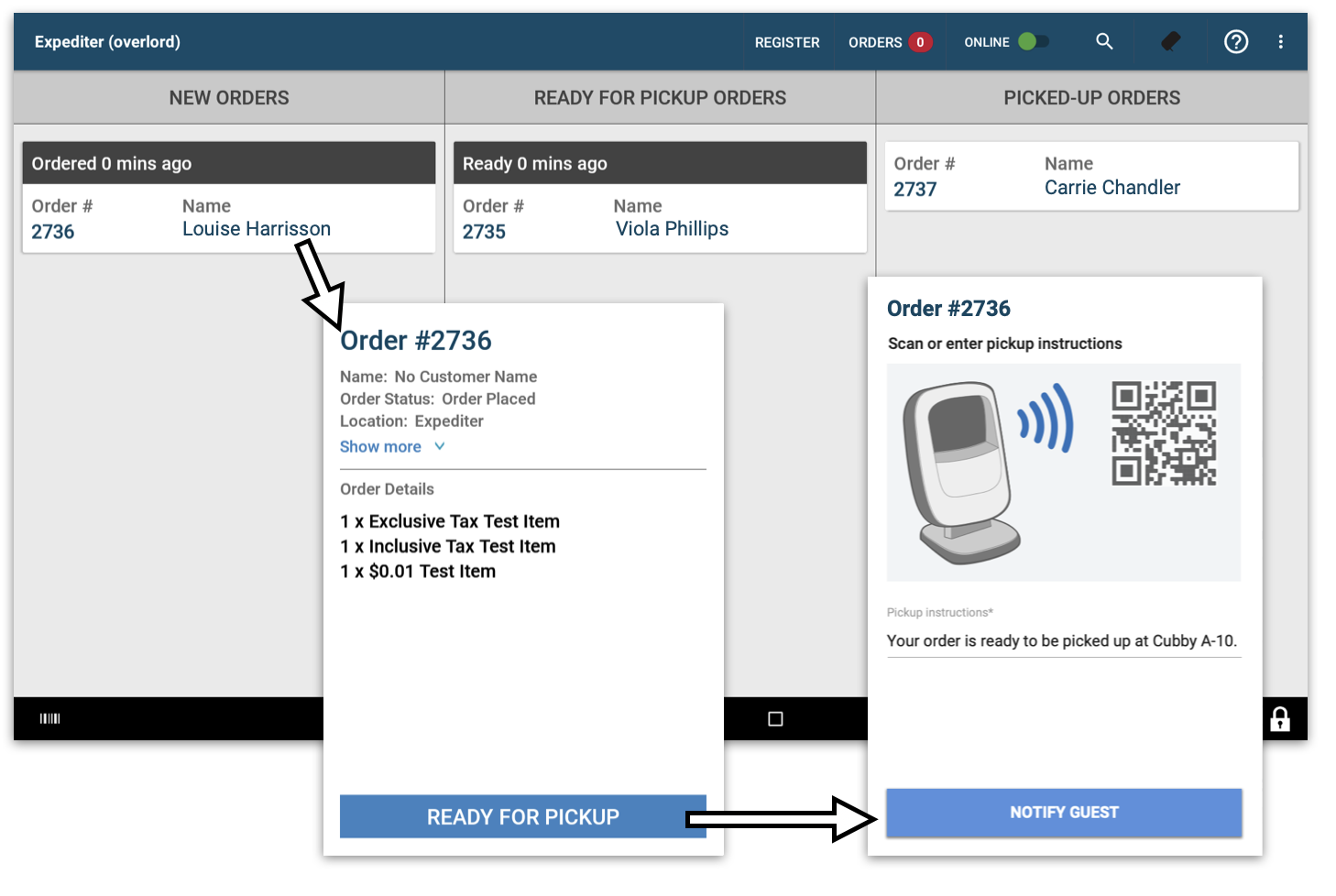
How to Enable Pickup Notifications
You can enable this feature by navigating to POS Manager > Locations and clicking on a location.
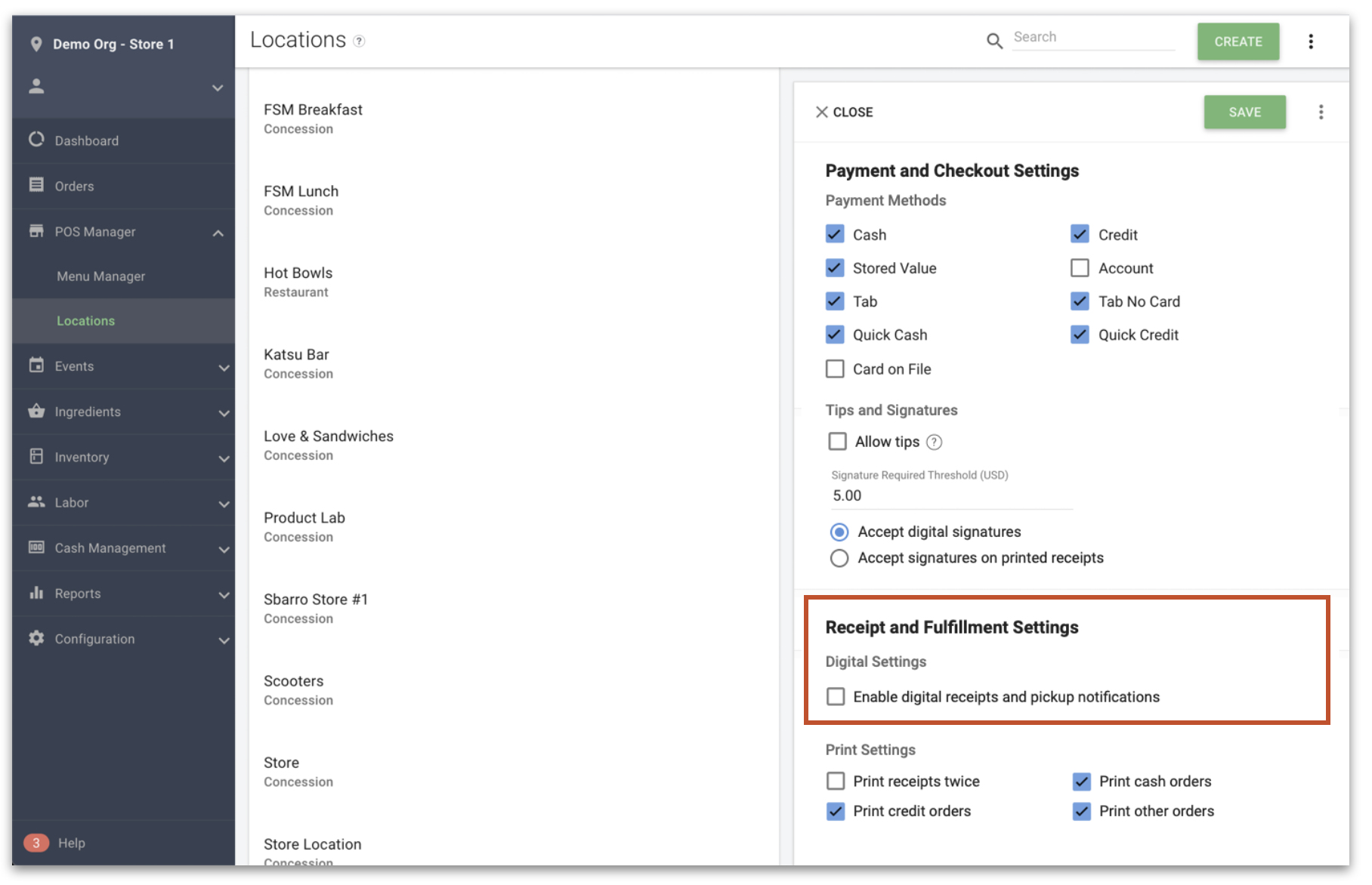
To learn more about the Enable digital receipts and pickup notifications setting, click here.
How to Use Pickup Notifications
Once Enable digital receipts and pickup notifications are enabled any device that is logged into that location will have Expeditor mode enabled. (Learn more about Expeditor Mode for the Sales Terminal or Mobile Terminal here)
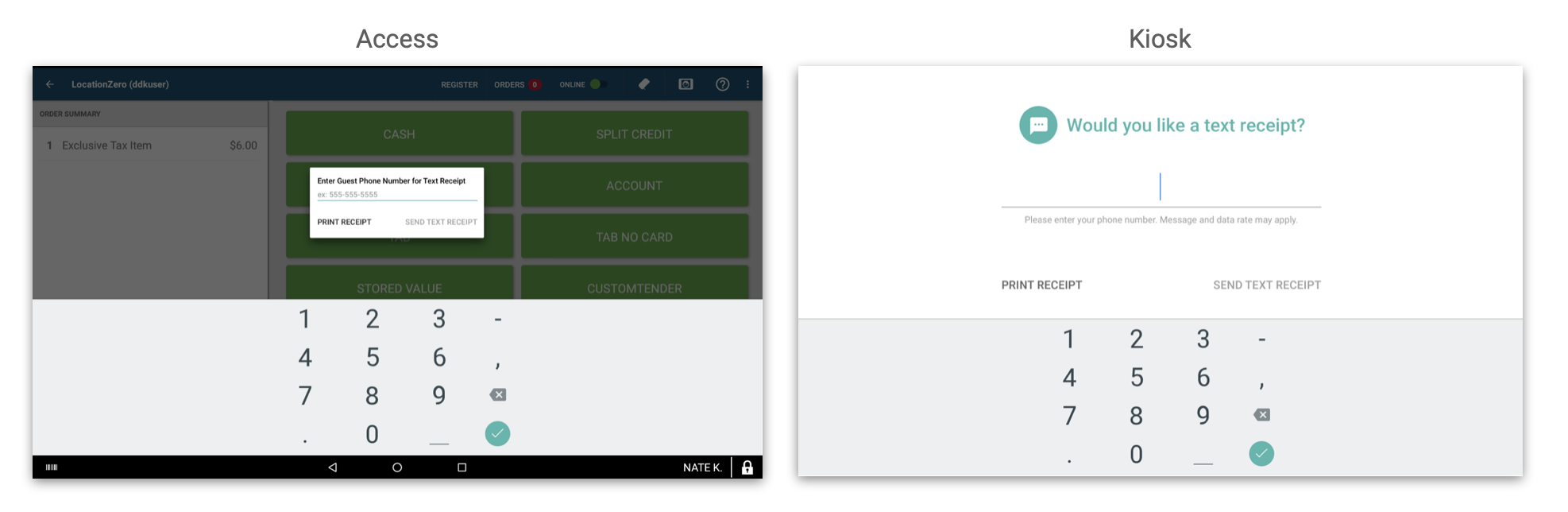
When a customer places an order they will be prompted for a Name and Phone Number.
[Image of the Expeditor Mode screens]
Orders in Expeditor mode will show the oldest orders to the top. Expeditors can send pickup notifications to customers once their orders are ready.
FAQ
Q: What does the notification look like and can it be customized?
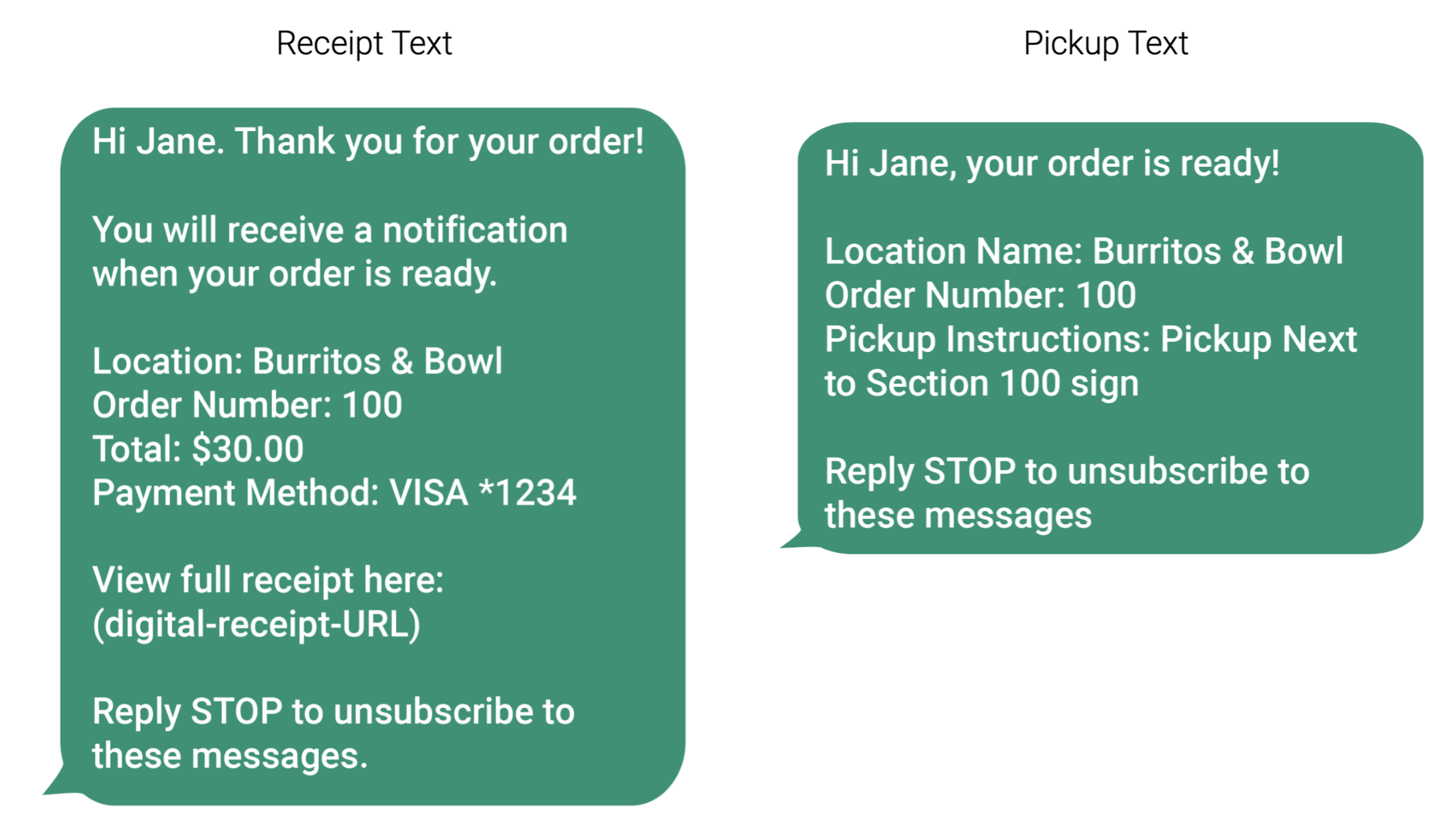
Note: Canadian venues will have contact information in the text message
A: The notification message will look like this. The Pickup Instructions can be edited in the locations page under Enable digital receipts and pickup notifications.
Q: What type of phone can receive the text message?
A: Any type of phone can receive the text message regardless of the operating system. However, non-smartphones will not be able to open the digital receipt.
Q: Does Bypass store Name and Phone number information for purposes other than notifications?
A: Name and Number information is only used for Pick up information. There is also an opt-out option if a customer chooses not to give a name or phone number.
Q: What happens when a customer takes too long to pick up their food?
A: We recommend adding a line in your pickup instructions about picking up your order within a certain time limit and adding some directions. For example "Please pick up your order to the right of the concession stand within the next time minutes."
Q: How long do orders stay in Expeditor mode?
A: Orders stay in the New Orders section until they are notified. Once they are notified they move into the Ready for Pickup column for four hours.
Q: If I put a link into the text message notification to let the guest know that the order is ready, will that turn into a hyperlink so the guest can click through?
A: Yes it will. We recommend using a link shortener. Otherwise, it will distract the guest and they won’t read the pickup instructions, and not get their food.