When creating a menu item, you can choose a default price. When adding Items to the Menu at a Location, you can select the default price or set a new price. This guide will explain how to change the price of a Menu Item in three different ways.
Table of Contents:
Apply a price change to a singular menu:
- Change item price under POS Manager > Locations
- Change item price under POS Manager > Menu Manager > Menus
Apply a price change to ALL menus:
Change the item price under POS Manager > Locations
In manager.bypassmobile.com navigate to POS Manager > Locations and click on the location where you want to change the price.
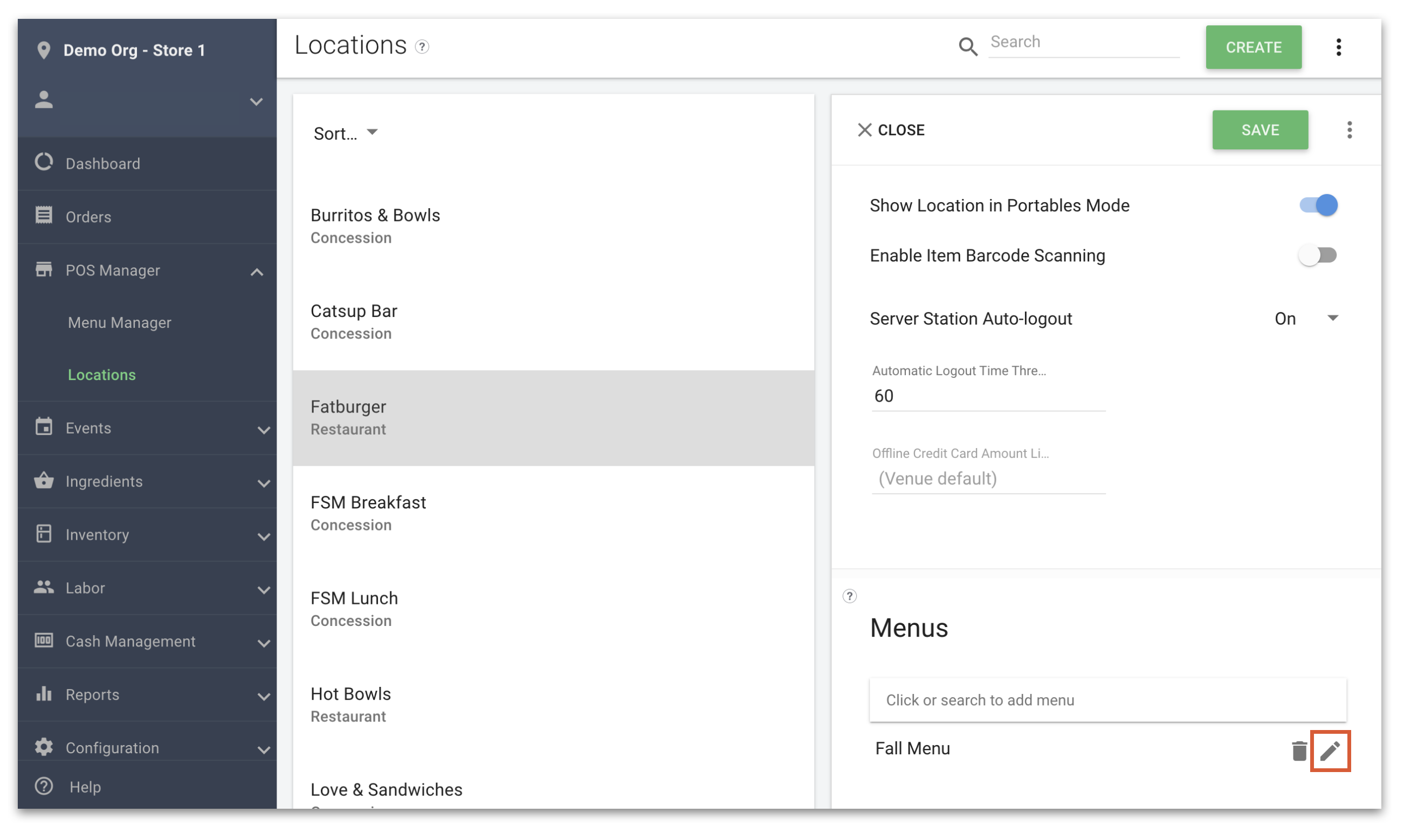
When editing a location, scroll down to the Menus section and click on the pencil icon of the Menu you want to change prices on.
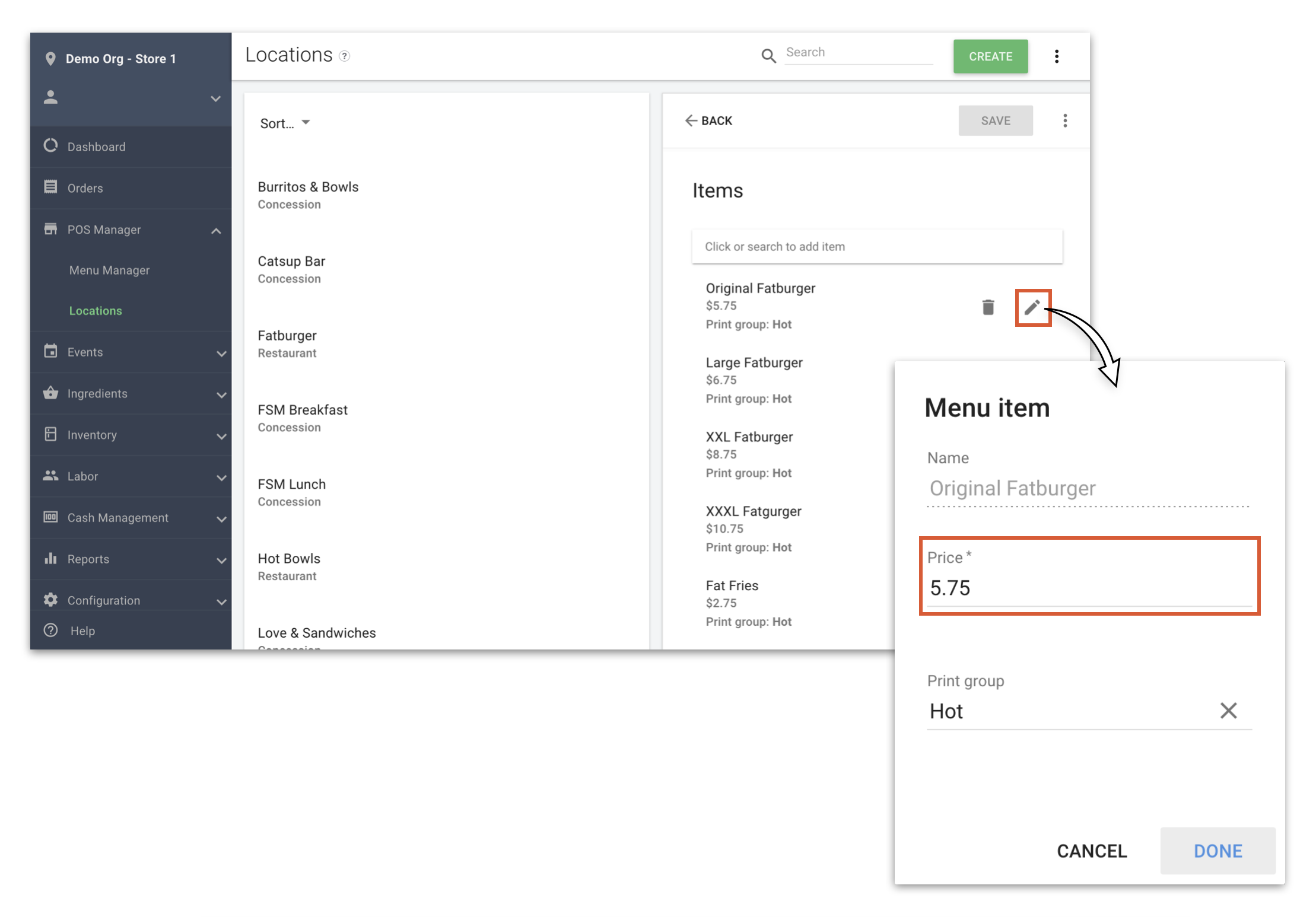 Click on the pencil Icon to adjust this location's Menu Item price. Also note that you can change the print group. Click Done when finished making changes. You have now edited the menu item for this menu only.
Click on the pencil Icon to adjust this location's Menu Item price. Also note that you can change the print group. Click Done when finished making changes. You have now edited the menu item for this menu only.
Change the menu item price under POS Manager > Menu Manager > Menus
In manager.bypassmobile.com navigate to POS Manager > Menu Manager and under the Menus tab, click on the menu where you want to change the price. Here you can add, remove, and edit items on this menu.
1. Click on the down carrot to reveal the menu categories.
2. Click on the down carrot next to the menu category to reveal the menu items in that category.
3. Hover over the menu item. Click on the three dots and click on Edit price on menu. Adjust the price and/or print group. Note that you can also un-assign an item from the menu here.
4. Click Done when you are finished making changes.
Change the default price of the item under POS Manager > Menu Manager > Items
Navigate to POS Manager > Menu Manager and click on the items tab. Search for the item in the search bar or scroll down until you find it.
1. Click on the menu item. A window of the item details will open from the right.
2. Click on the default price and type the new default price into the field.
3. Remember, changing the default price will override all prices of this item to every menu it is attached to.
4. Click Save when done editing the menu item.
