With the Menu Manager tool, you can manage and organize your Menus, Items, Modifiers, and Modifier Groups all on one page. This guide will let you discover the basics of the Menu Manager page as well as supply you with resources to learn more. For information on the Locations Page, click here.
Table Of Contents
Quick Overview
How to Navigate Menu Manager
The Menu Manager page allows you to easily switch between your Menus, Items, Modifiers, and Modifier Groups.
1. Click on the tabs in the top left to switch between Menus, Items, Modifiers, and Modifier Groups.
Note: Sync item from external source is only available for certain Integrations.
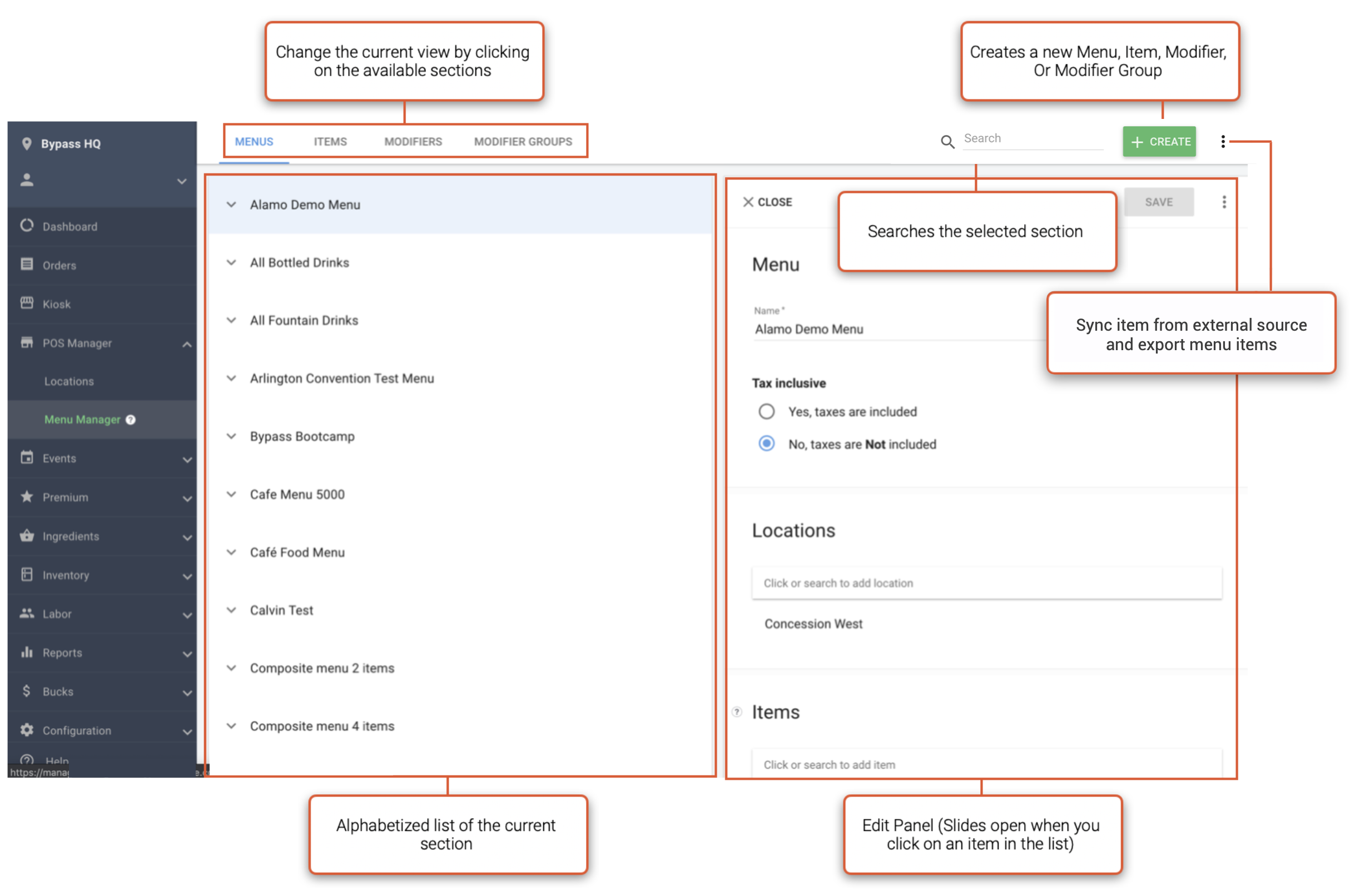
2. Change the current view by clicking the tabs in the top navigation bar. Changing the current view also affects the search (e.g. in Menu view, you can search the title of Menus but not Items).
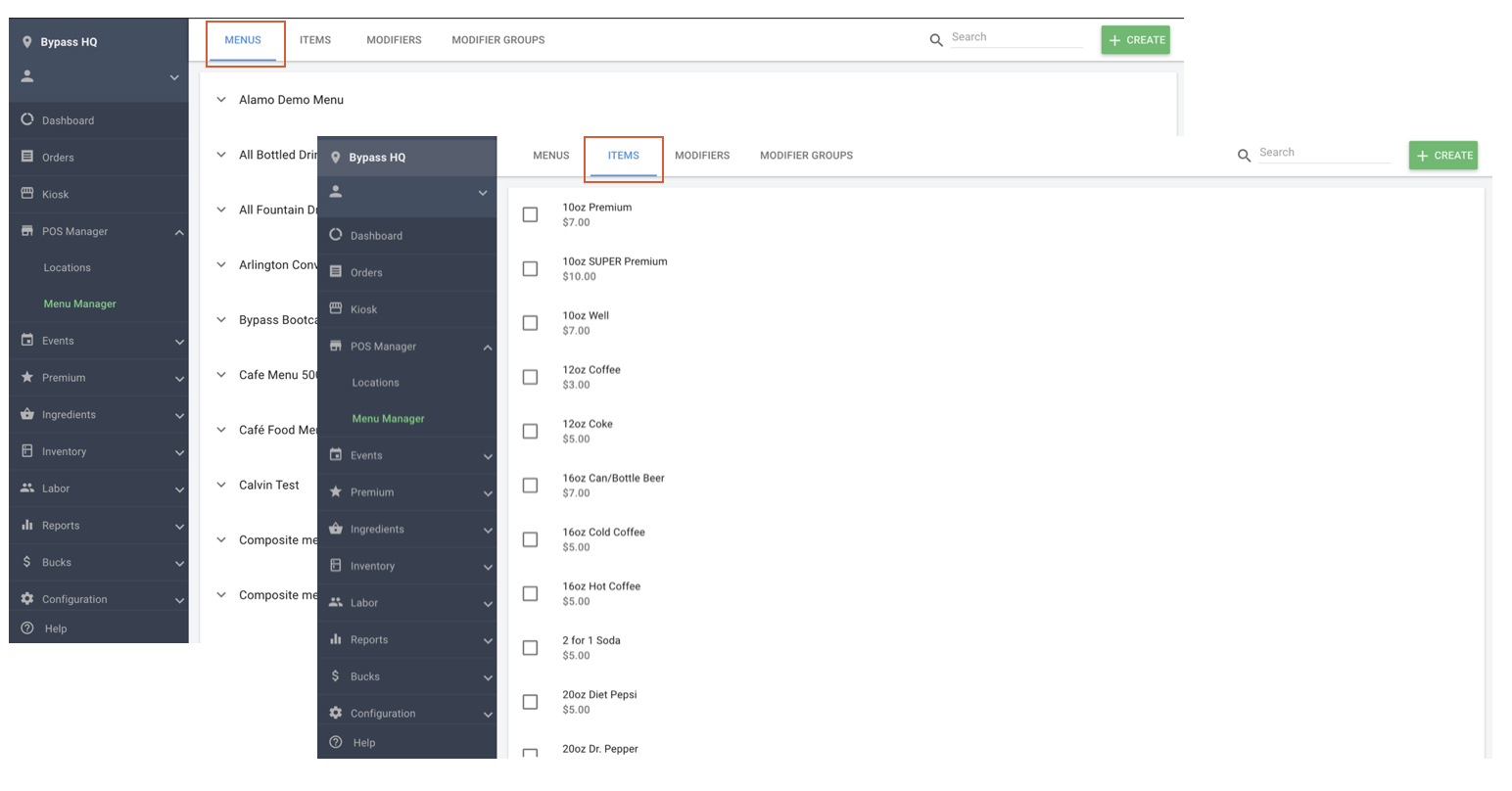
3. Clicking on a Menus, Items, Modifiers, and Modifier Groups will open the edit panel.
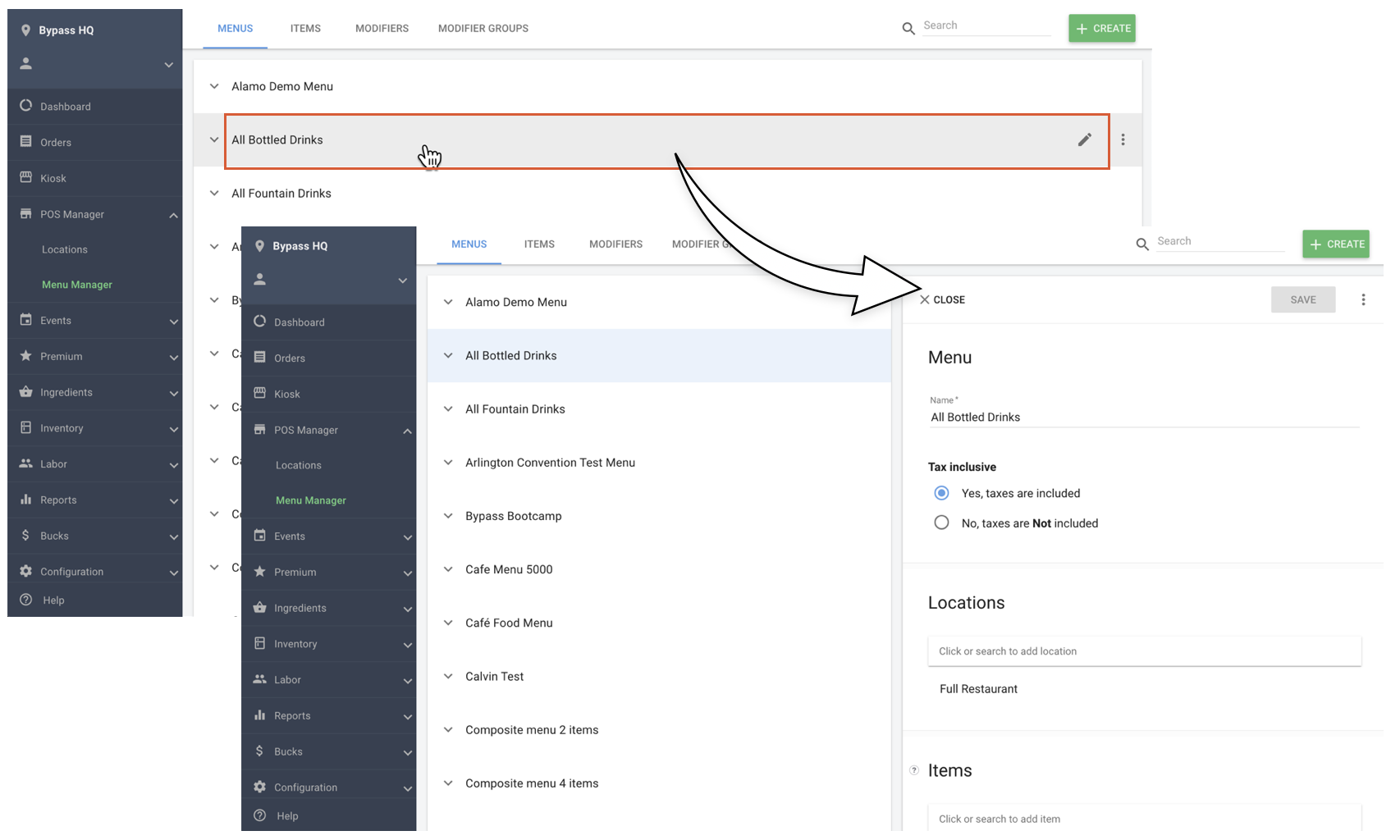
Menus
1. Clicking on the Menus tab will show a list of all created Menus.
The Menu view shows all menus in alphabetical order. This view allows you to see all Menu Categories and Items associated with the menu. In the example below, the Menu Category is Liquor, and the Item is the Liquor Double.
Tips for Menu Manager:
- It is highly encouraged that you create concept Menus (e.g. NA Bev, Food, Alcohol, Premium Liquor, Beer/Wine, etc.) The benefit of a concept Menu is it would allow you to pull a full Menu from a location rather than pulling individual Items.
- Multiple Menus can be added to a single location keeping the following in mind:
- Shared items cannot be on 2 separate Menus (e.g. the same Bottled Coke cannot be added to separate Menus Food and Beverage at the same Location).
- Menus can contain the same Items but cannot be used at the same Location.
Note: You can assign a print group to each individual Menu Item when you add that item to a Menu. This Menu itself cannot be assigned a Print Group, only Menu Items can.
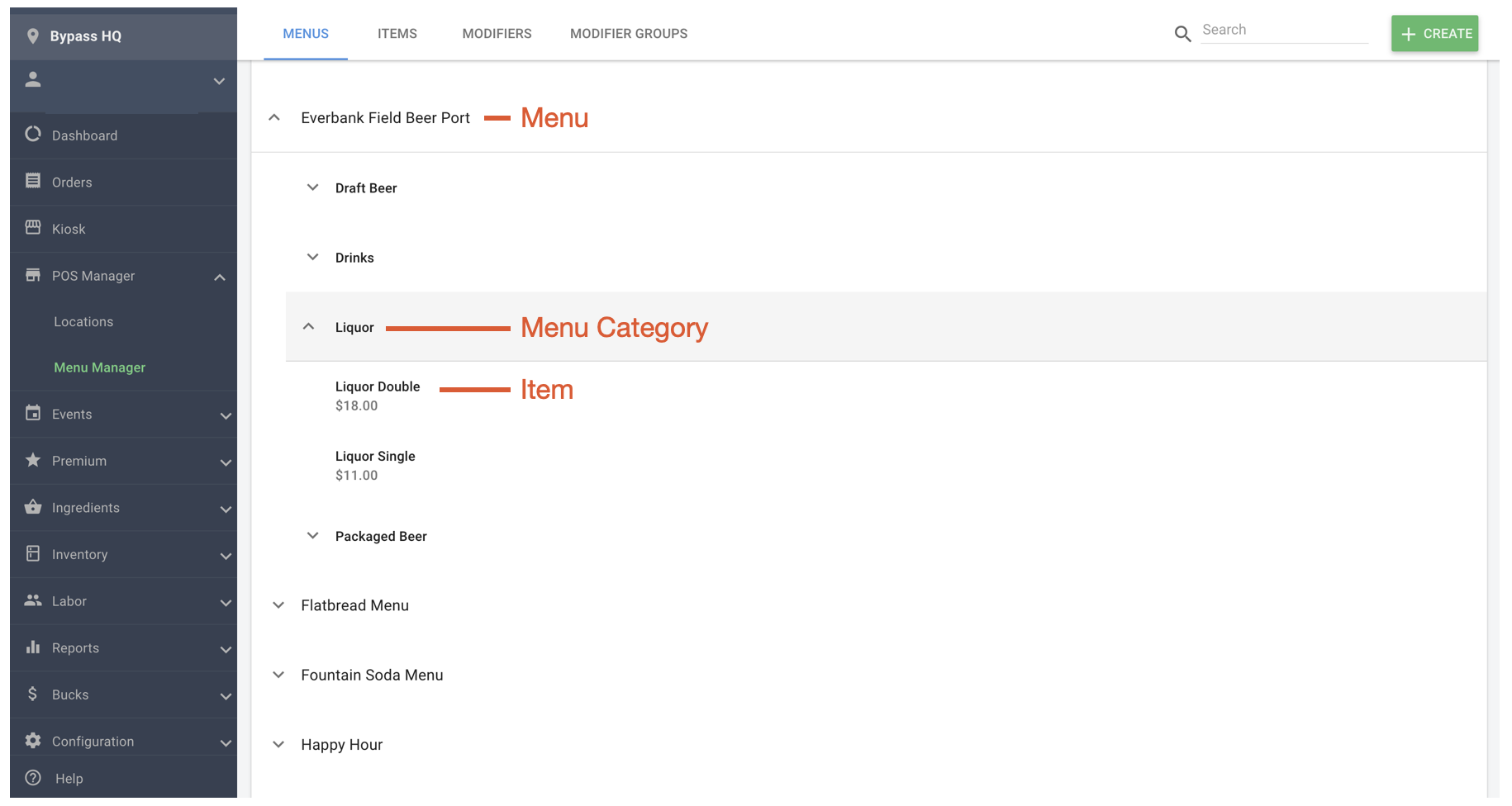
You can learn more about Menus here.
Items
1. Clicking on the Items tab will show the Items list. Viewing the Items page, you can search and bulk edit Items.
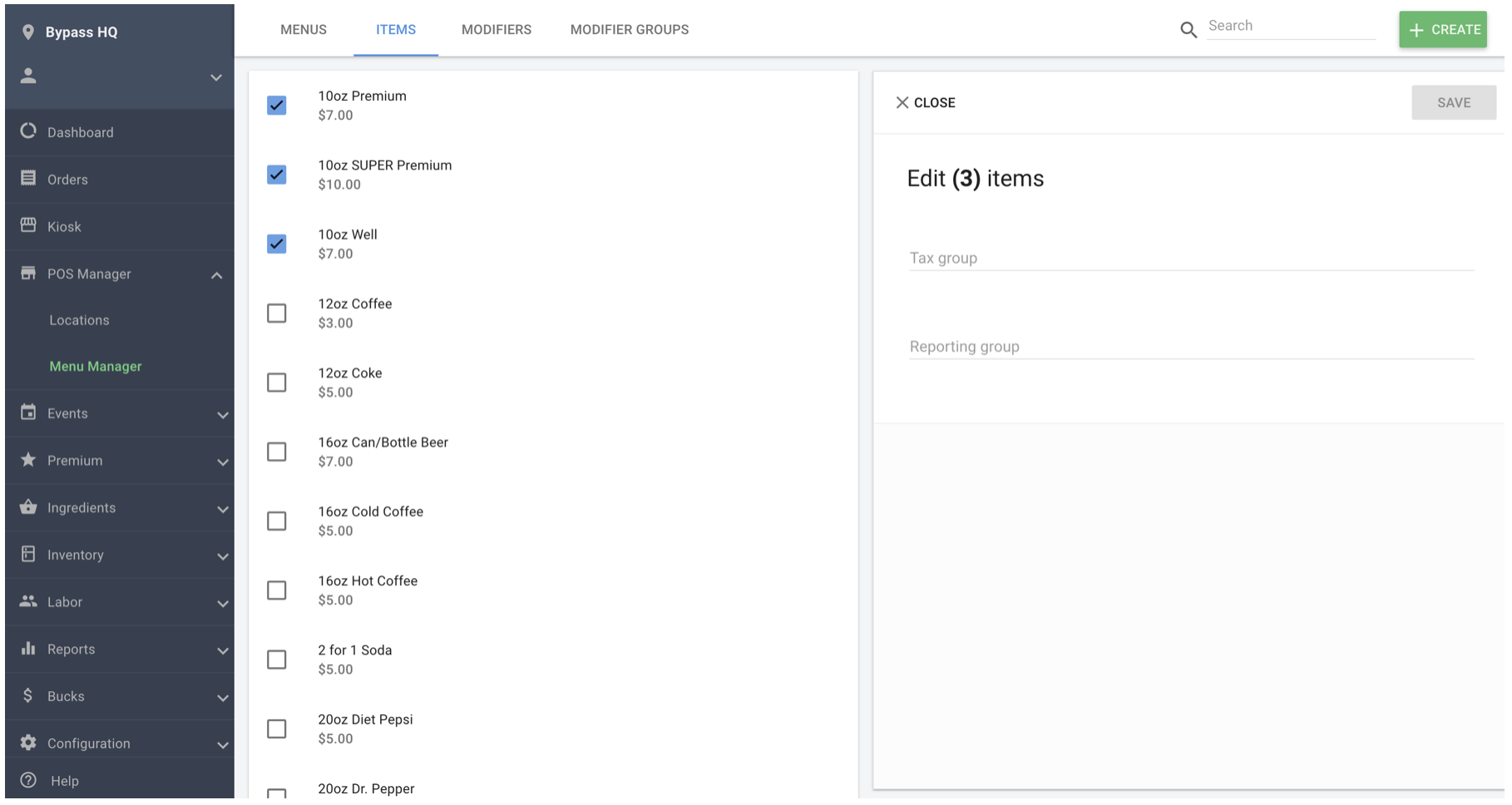
To learn more about the Items section, click here.
Modifiers
1. Clicking on the Modifiers tab will show the Modifiers list. On this screen, you can bulk add Modifiers to Modifiers Groups.
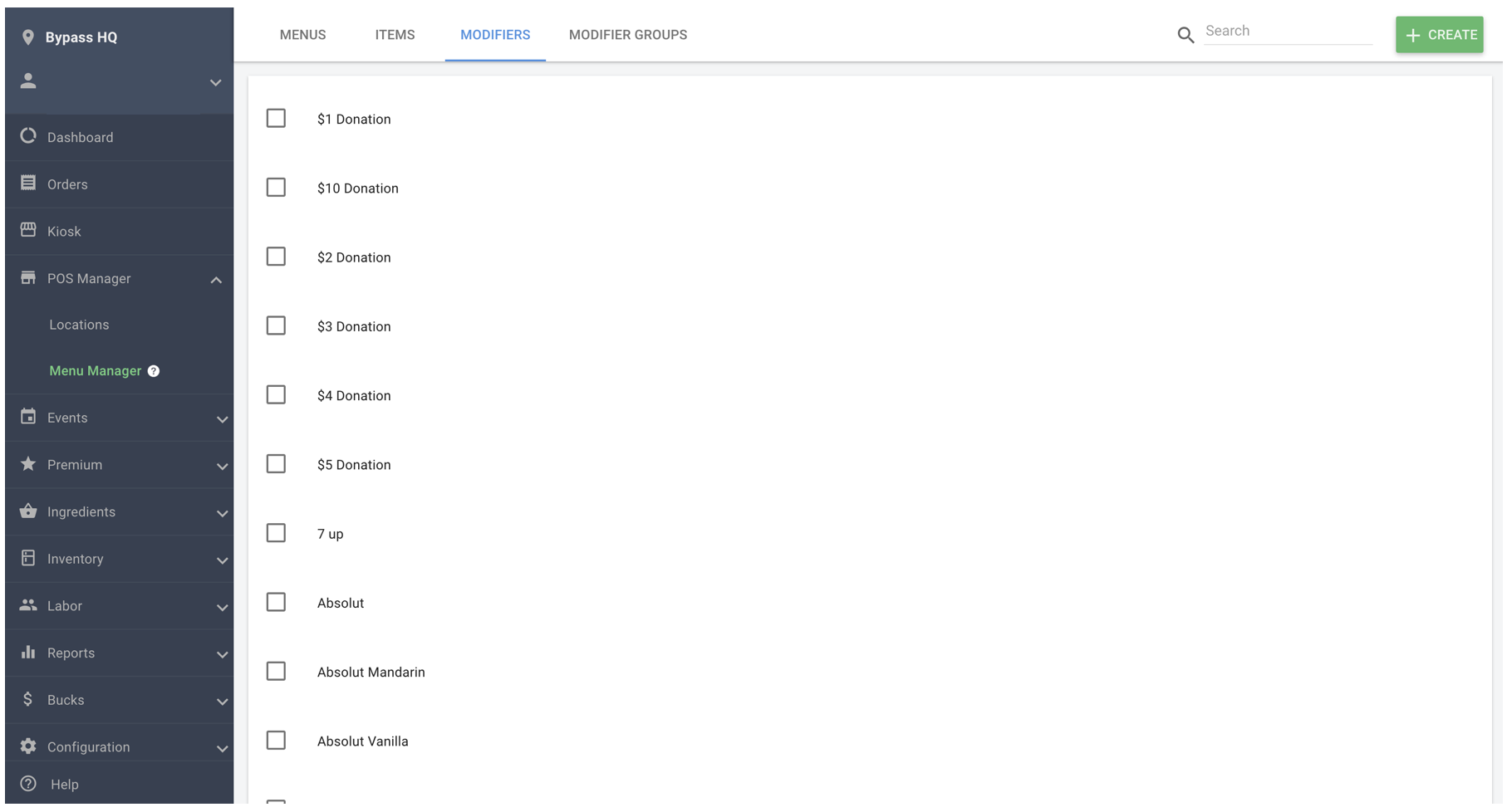
To learn more about Modifiers, click here.
Modifier Groups
1. Clicking on the Modifier Group tab will show the Modifier Group list. In the Modifier Groups section, you can search and edit creataed Modifier Groups.
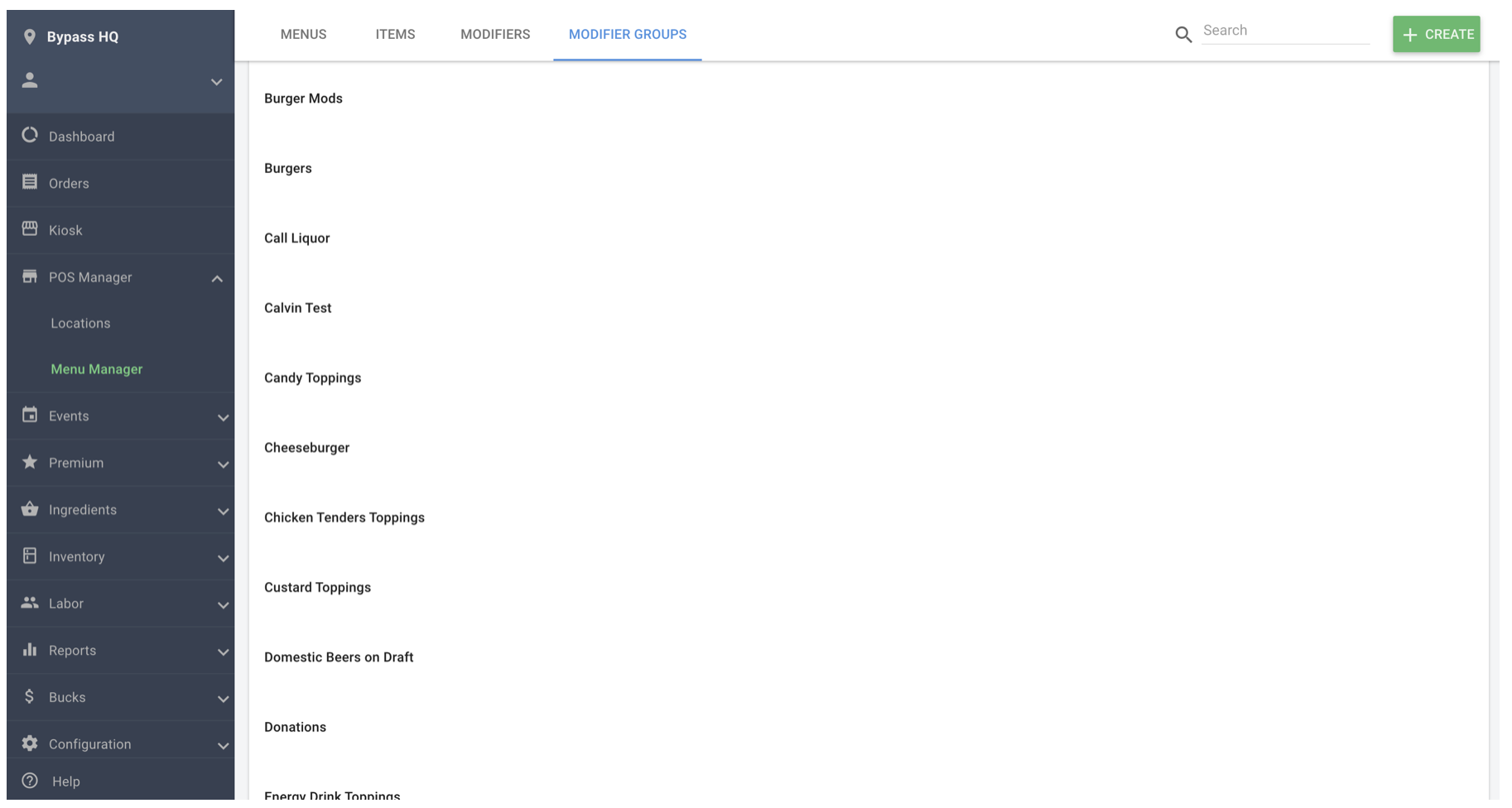
To learn more about Modifier Groups, click here.