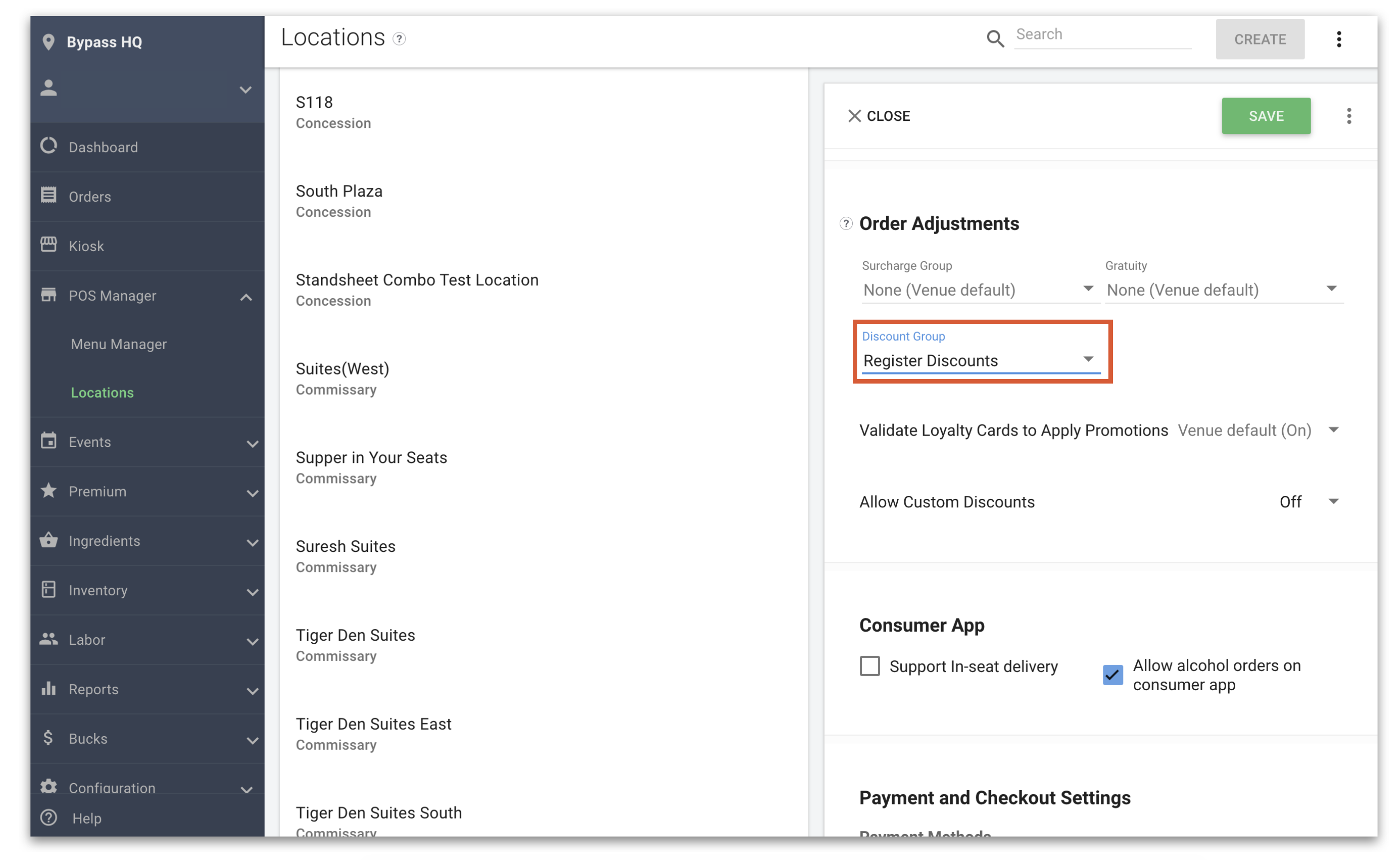Discount Groups are a collection of dollar and percentage-based discounts displayed on the terminal when attached to a location. You can only have one discount group per location. The measure of discount applications and amount applied is reported in the Sales Report.
Two Types of Discounts
There are two types of discounts you can apply on the terminal:
1. Configured Discount: A Configured Discount is held inside a created Discount Group and applied to a Location. The Discount Group holds all of the Configured Discounts you would like available at a Location. A Discount Group can be turned on venue-wide under Configuration > General Settings or attached to select Locations.
2. Custom Discount: A Custom Discount is a Discount applied in real-time that does not have a predetermined percentage or dollar amount. When selecting Custom Discount on the register, the employee is prompted to input the dollar amount or percentage. Custom Discounts can be turned on venue-wide under Configuration > General Settings or attached to select Locations.
Create a New Discount Group
1. Navigate to Configuration > Order Adjustments > Discounts in Clover Sport Manager.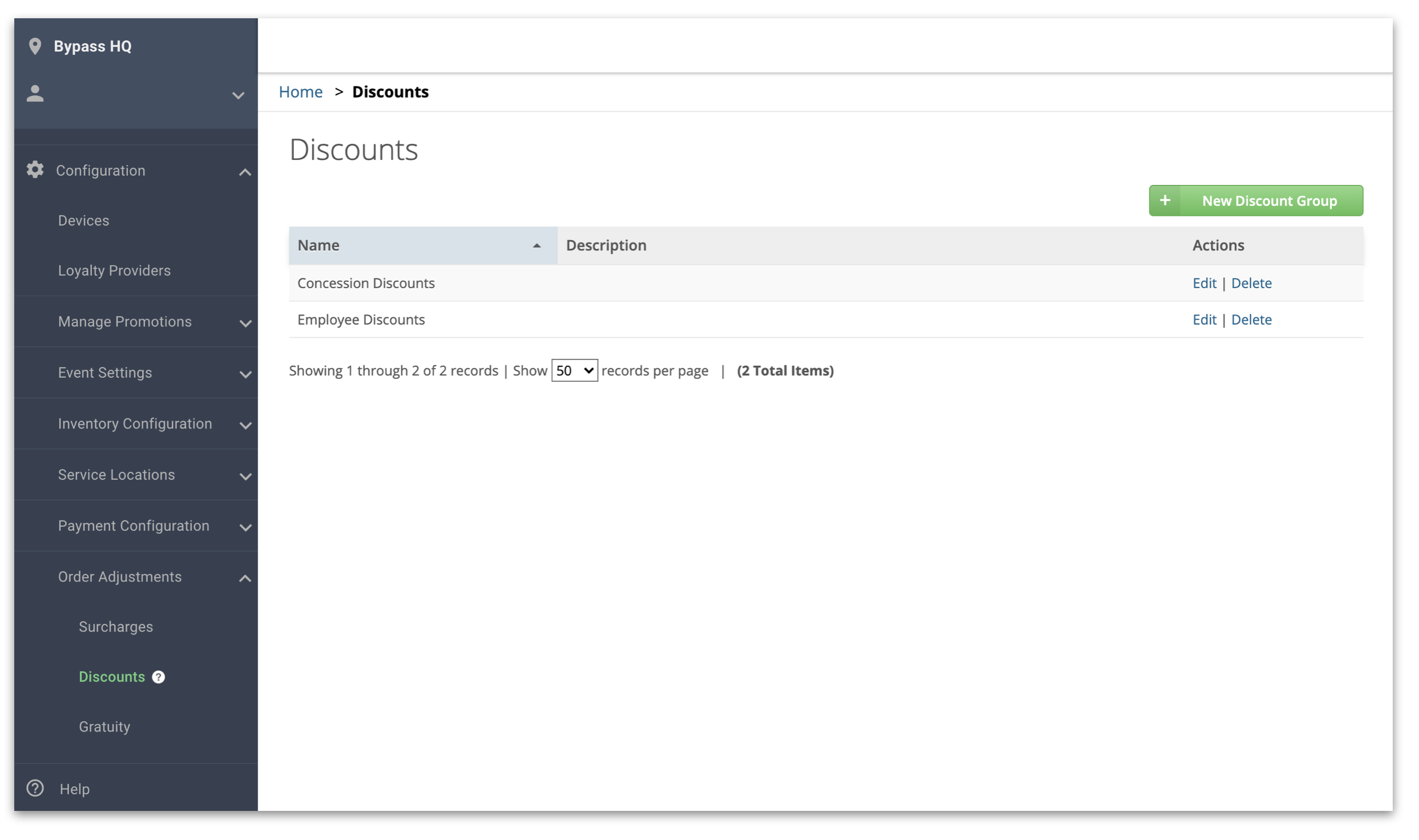
2. To create a new Discount Group, click on the New Discount Group button located in the top right corner. Fill out the following:
- (Required) Name: The Discount Group name will show up on the Manager side only.
- (Optional) Description: Describing information about this Discount Group.
- (Required) Discount Name: The name of the Discount that will show up on the register button.
- (Required) Amount: This can be a dollar amount or a percentage for the individual Discount.
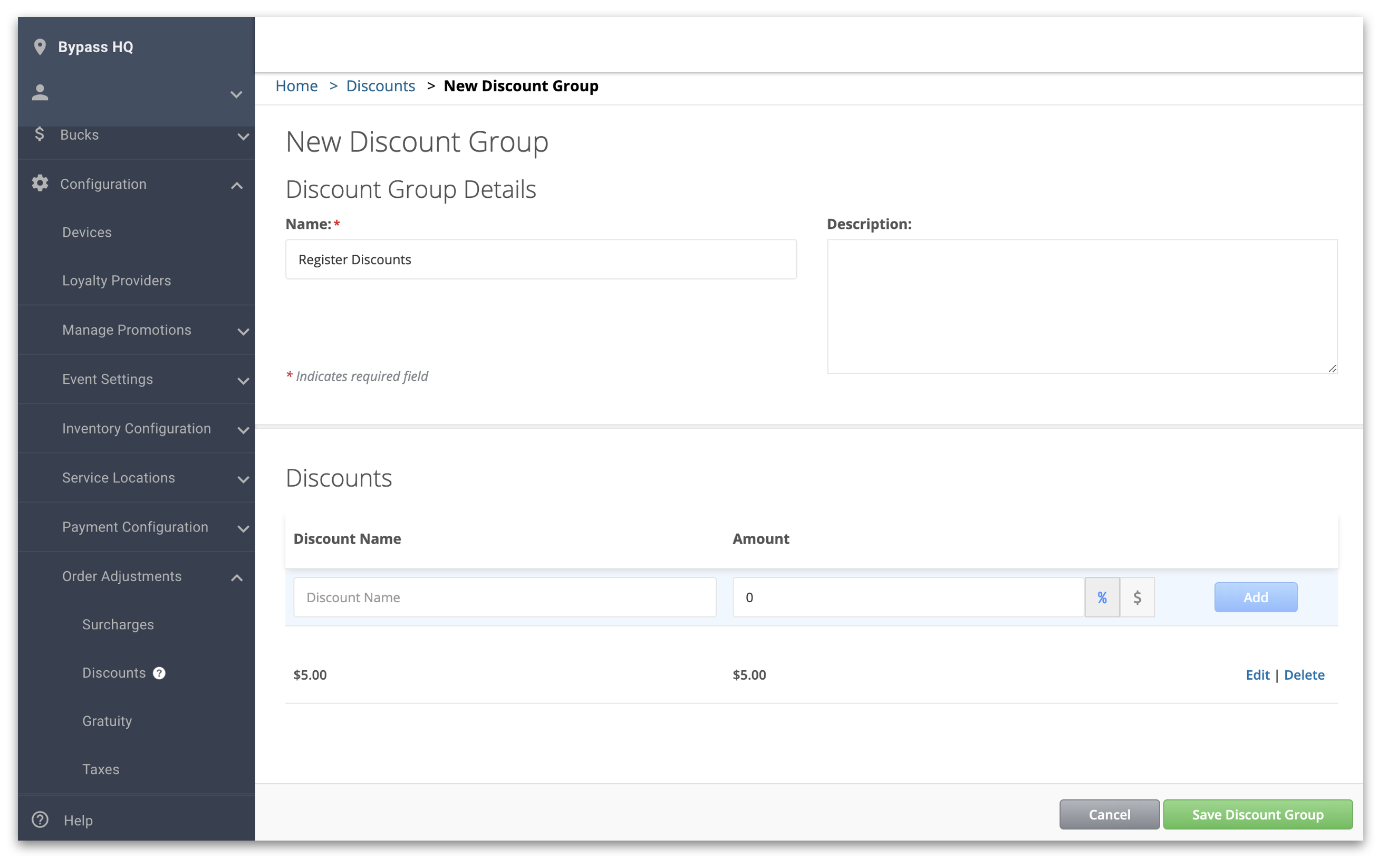
3. Add a Discount to the Discount Group by typing the name of the Discount in the Discount Name field.
4. Add an Amount in the Amount field. Select the dollar sign or the percentage sign.
5. Click the blue Add button to add this Discount to the Discount Group.
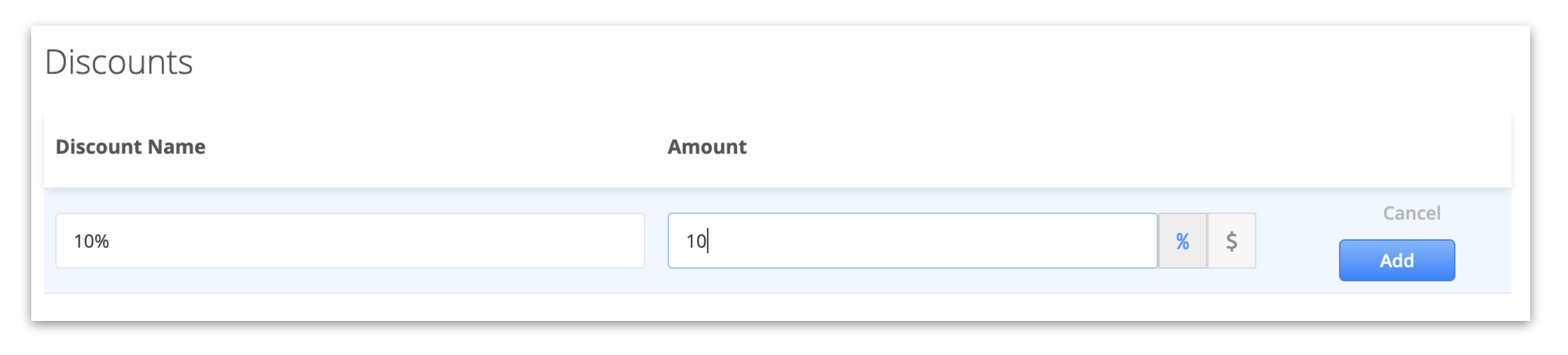
6. To edit a Discount, click on the Discount Group and select edit. Then, find the Discount you want to Edit and click Edit.
7. To delete a Discount, click on the Discount Group and select edit. Then, find the Discount you want to Delete and click the Delete button.
8. Once finished, click Save Discount Group. You can return and edit or add discounts later. Any Location with this Discount Group will see the change accordingly.
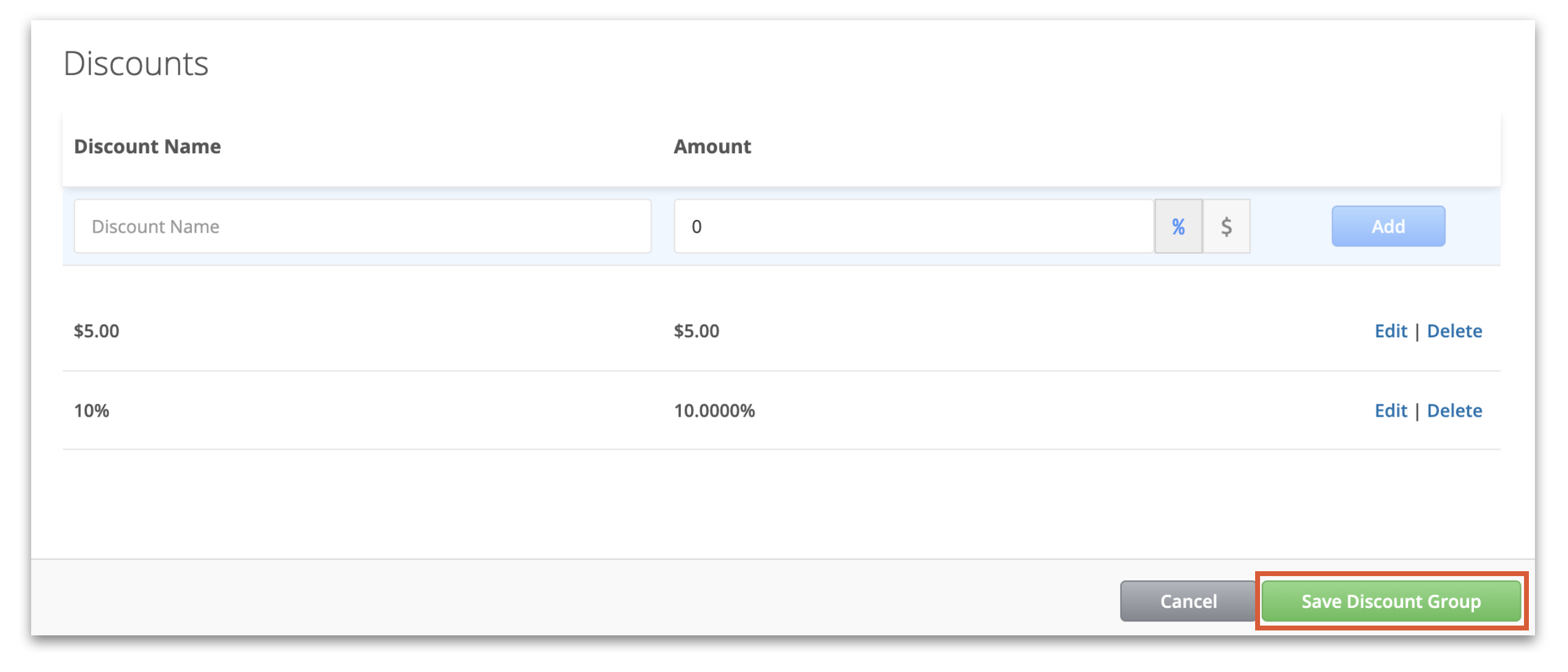
Discount Group on the Register
On the register, the Discounts will appear like the image below.
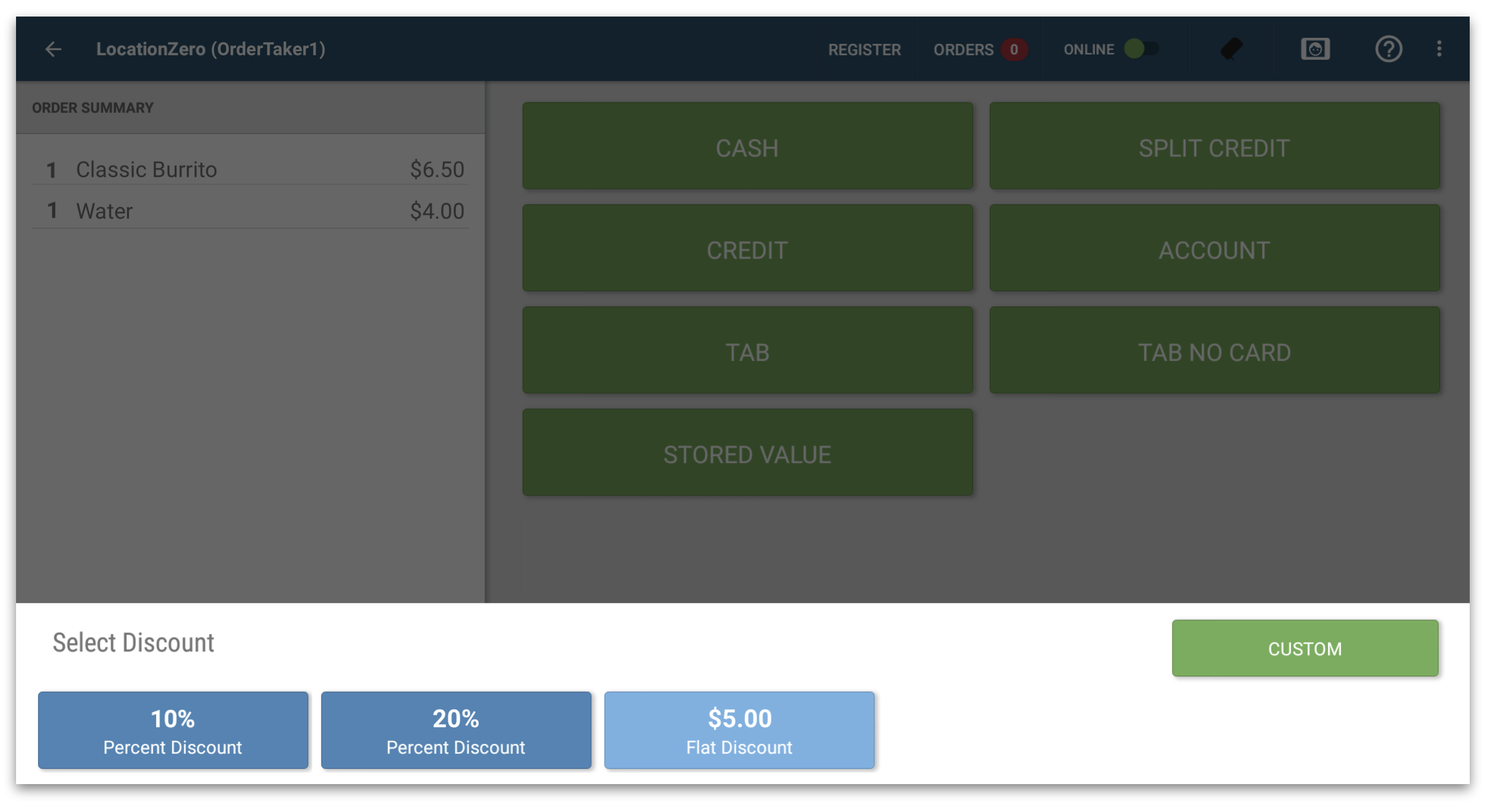
For more information on using Discounts on the Register, click here.
Setting the Discount Group as the Default
1. Set a default Discount group for your business by navigating to Configuration > General Settings.
2. Click the Discount Group and choose from any created Discount Groups.
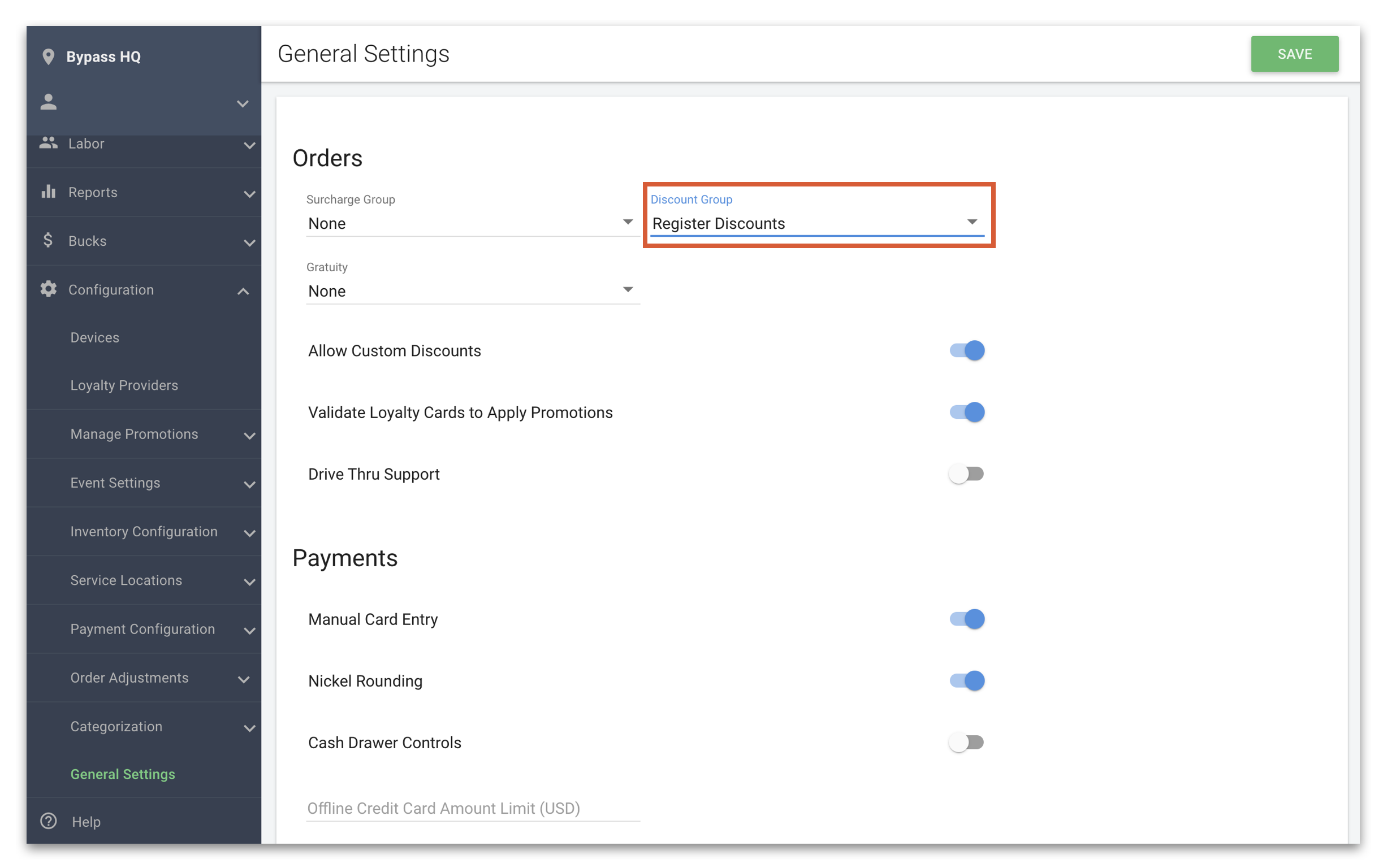
3. When creating a new location this Discount Group will be selected by default, but can be changed in Location settings.
Attach a Discount Group to a Location
Locations can have unique Discount Groups.
1. Navigate to POS Manager > Locations.
2. When editing a Location, scroll down to Order Adjustments and click on Discount Group. Choose the appropriate Discount Group for this Location and click Save.