Stock Items in the Clover Sport Inventory system represent the physical goods at your venue that you count. Sending a file to Clover Sport to import your stock items is the first step to using the Inventory module. After the initial upload, you will manually create stock items.
- Create a Stock Item
- Units of Measure
- Setting Up Units of Measure for Liquids such as Liquor or Wine
- Cost Queues
- Delete a Stock Item
Create a Stock Item
1. Navigate to Ingredients > Stock Items.
2. Click Create Stock Item. You may also click Edit to edit a current stock item.
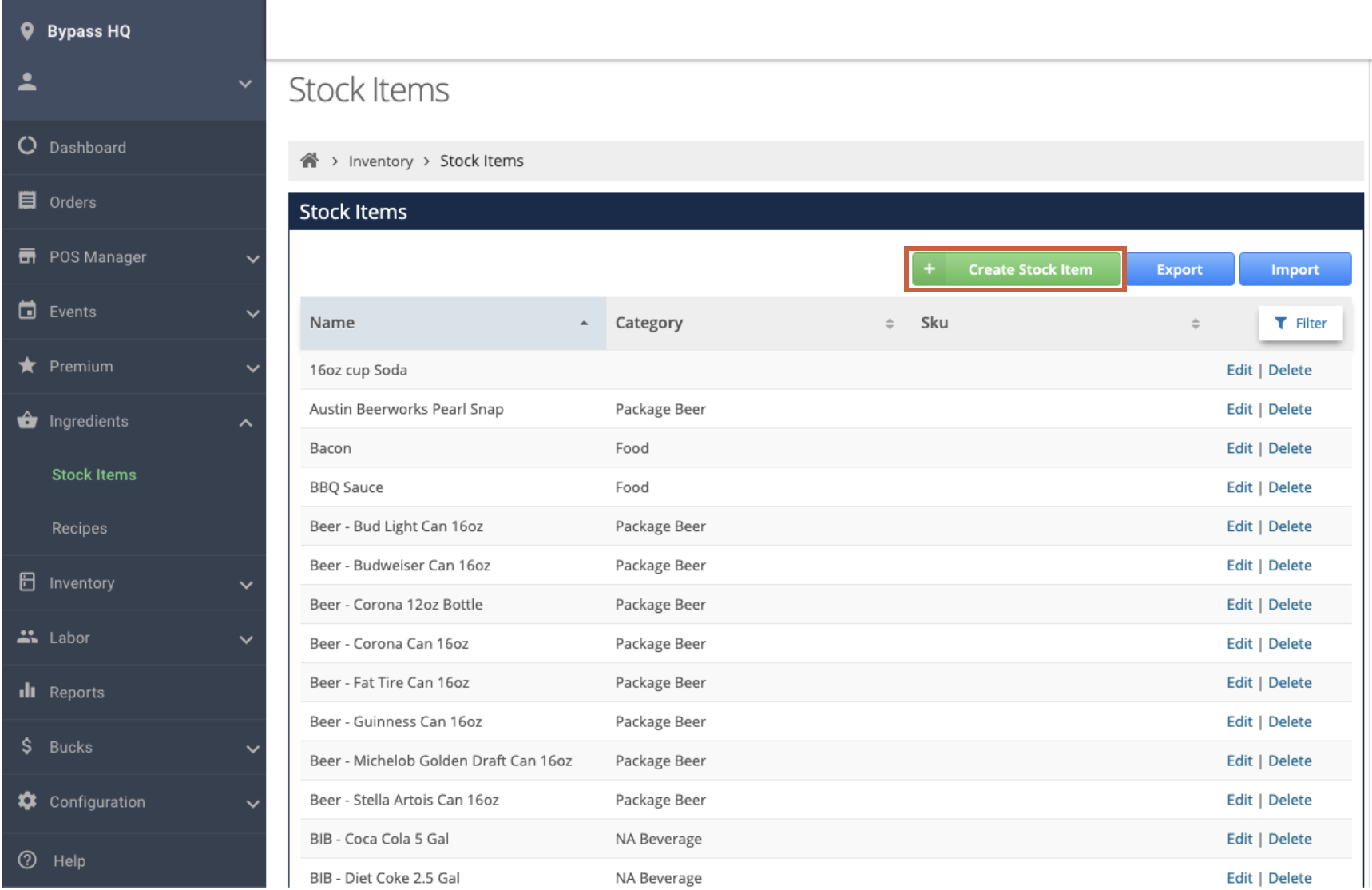
3. Enter the name of the Stock Item and click Save.
- Clover Sport recommends to name the Stock Item with an identifier at the front so that filtering is easier. Example: Instead of Coca Cola 16 oz, name it Soda - Coca Cola 16 oz.
4. Click Filter and search for the newly created stock item.
5. Click Edit. Fill out the following information:
- SKU - Stock keeping unit. You can filter by SKU on the Stock Items list.
- UPC - Universal Product Code.
- PLU - Price look-up code.
- Default Cost - This is the default cost of the base unit (such as the cost of one bottle of beer). This will be used to generate GOS costs in reports if you have never made a Purchase Order in the system.
- Don't Track Cost Queue - Click this option to be able to make a return of Inventory. This is most often used for a Keg Deposit. It allows you to put a negative value on a Purchase Order.
- Countable - Click Countable to put an item on a standsheet. Learn more about Standsheets here.
- Reporting Group - Adds this item's activity to a report. See how to create a reporting group here.
- Inventory Category - This category organizes stock items under Audits, Inventory Status page, and GOS Reports.
- Standsheet Category - This category organizes stock items on the Standsheet. Learn how to make a standsheet category here.
- Items - This section will eventually display which Menu Items are attached to this stock item through a Recipe.
- Units of Measure: Read the next section for important best practices for filling out the Unit of Measure.

Units of Measure
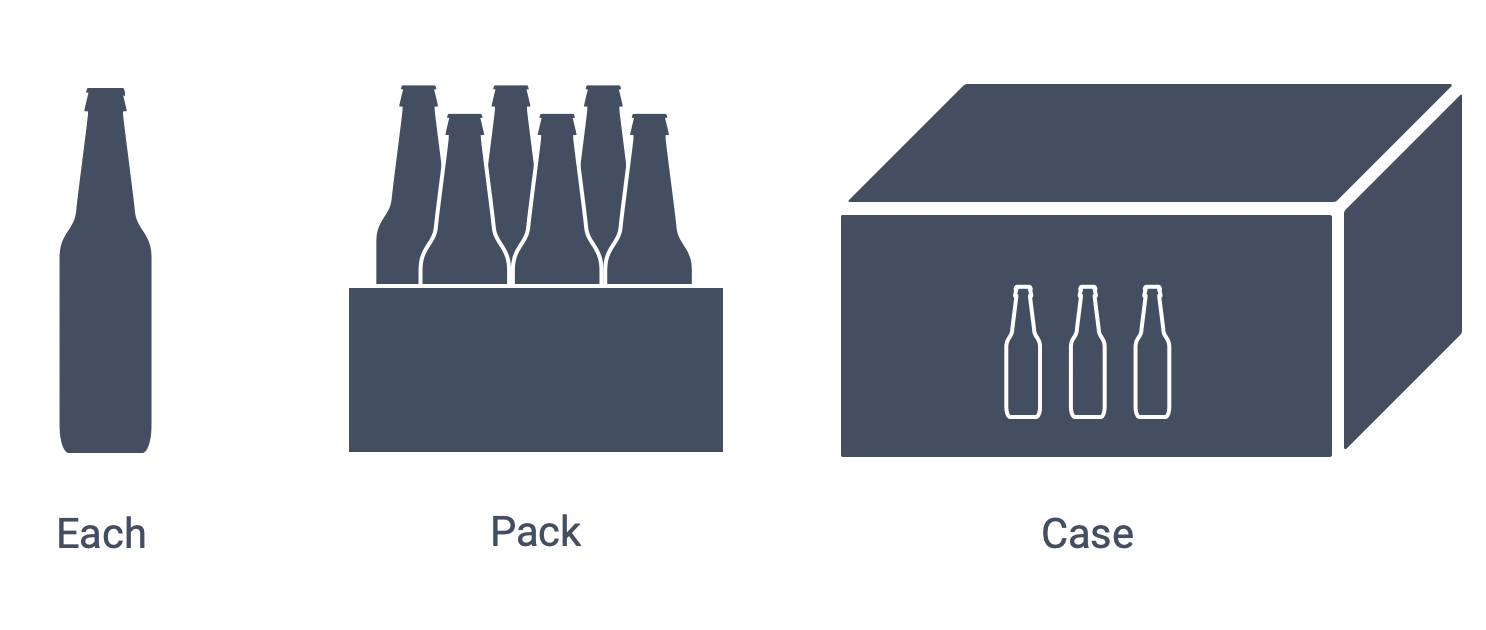
Units of Measure are the break down of units that stock items. Clover Sport allows you to then set these units as a default for a number of different inventory actions.
In this example, we have bottles of beer. The base unit of measure will be the lowest unit of measure that include in a Recipe. Think: How do I sell this item?
Since we sell beer by the bottle we can make this the Base. The QTY of Base for the base unit will always be 1. All other quantities for QTY of Base column will be calculated around the base unit. For example, we purchase bottles of beer by the case. There are 96 bottles of beer in one case, so the QTY of Base is 96.
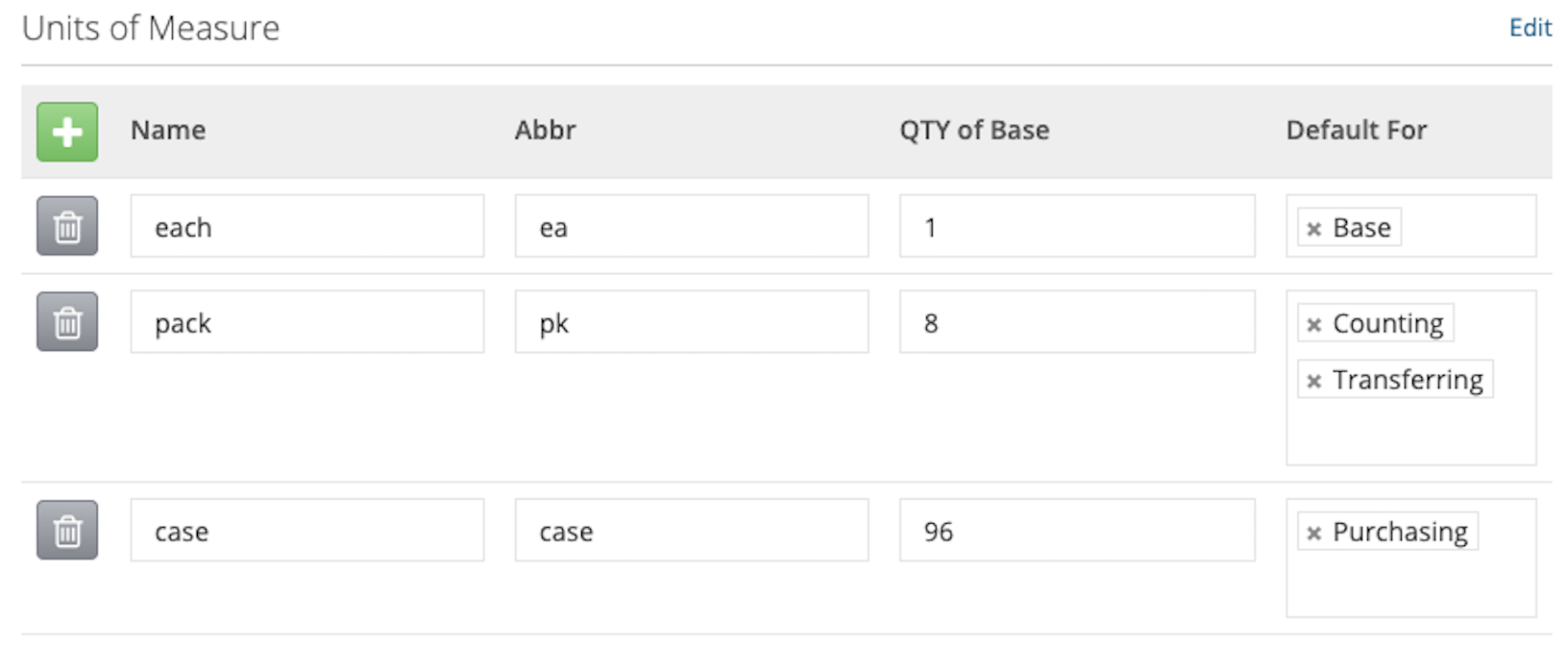
Units of Measure have the following information:
- Unit of Measure - This section allows you to break down different amounts of a particular item.
- Base - The smallest amount an item can be measured in. (For example, liquids can be measured in ounces or a hot dog bun is measured a single bun)
- The Base Unit of Measure quantity must ALWAYS be 1.
- QTY of Base: How many BASE units are in this Unit of Measure. Example: How many bottles (each) come in a pack?
- Counting - The Counting Unit of Measure is how you count items on a standsheet.
- Note: The Counting Unit of Measure will multiply the QTY of Base by the Menu Price on a standsheet.
- Transferring - Displays this unit of measurement when transferring inventory.
- Purchasing - Shows this unit of measurement when purchasing this item.
- Display - Will show this as the displayed UoM throughout Clover Sport such as on the Inventory Status page and in Cost Queues.
- Note: The Inventory Status page displays the Stock Item according to the Display Unit of Measure that you assigned to it. For example, if your Display UoM is case, this page will display approximately how many cases you currently have. The most precise Display UoM is your Base Unit.
Setting Up Units of Measure for Liquids such as Liquor or Wine
When setting up Units of Measure for liquids that are sold in a drink other than a can or bottle (think: Vodka Single), your lowest unit of measure (base) will need to be ounce. The rest of your Units of Measure will be based on how many ounces are in them. Below is the breakdown for a liquor bottle that is 750 mL.
- Base Unit: ounce
- Qty of Base: 1 ounce
- Transfer Unit: bottle
- Qty of Base: 25.3605 ounces (assuming there are 25.3605 ounces in one bottle)
- Purchase Unit: case
- Qty of Base: 304.326 (assuming there are 12 bottles in a case)
In this way, you are able to build recipes using ounces of liquor that you deplete from your bottles of liquor with each pour. In the example below, we've added 1.5 ounce (1 shot) to our Liquor Single recipe. Each time this item is sold, it will deplete 1.5 ounces of liquor from inventory.
Note: Make the cup the Chargeable in the recipe so variances on a standsheet are easy to understand. One cup sold = one cup depleted from inventory.
Cost Queues
Cost Queues are on the right side of the Stock Item view. This section is generated when purchasing inventory under Inventory > Purchasing and Receiving. The inventory report is generated using a First In First Out model. This means that as inventory is sold, it will calculate based the cost based on the initial purchase order's cost first, before moving to the latest cost. Wherever Current is displayed is the cost that the system is currently using. As soon as the Current Qty depletes to 0, it will move down to the next cost.
- Note: Although previous Costs are editable, Clover Sport recommends to not edit the costs that have been calculated based on the purchase order history.
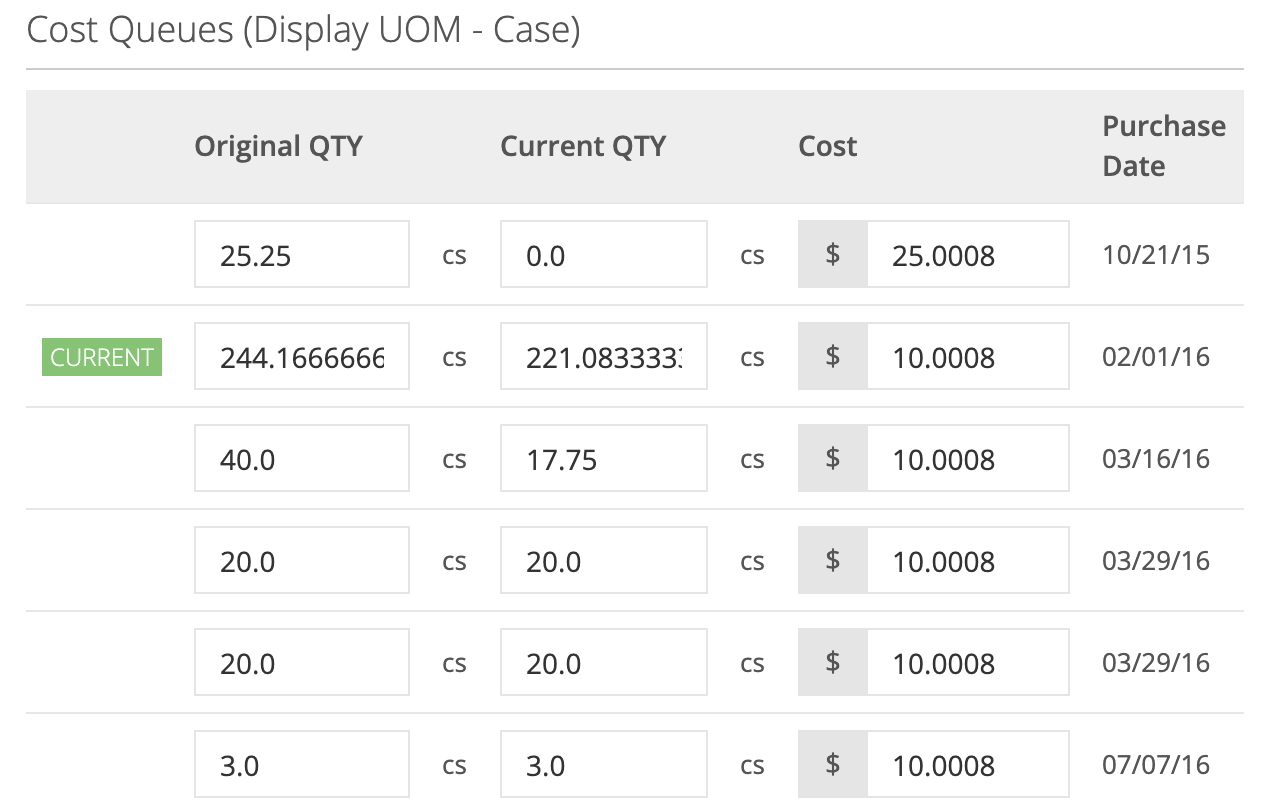
Delete a Stock Item
Stock items can also be deleted and removed from the database if a time comes that it is no longer being offered. Simply locate the item in Ingredients > Stock Items and click Delete on the right side of your screen.
Note: Once a stock item is deleted, its name cannot be used again under any circumstance. If this is a concern, it can be changed before deletion by clicking on Edit. Rename then Update Stock Item.