Clover Sport Helps Network Printers and KDS (Kitchen Display Systems) to print chits for any item that has a Print Group enabled to print. This article will explain how to add a network printer or KDS.
For more information on Print Groups, click here.
Table of Contents
Adding Network Printer
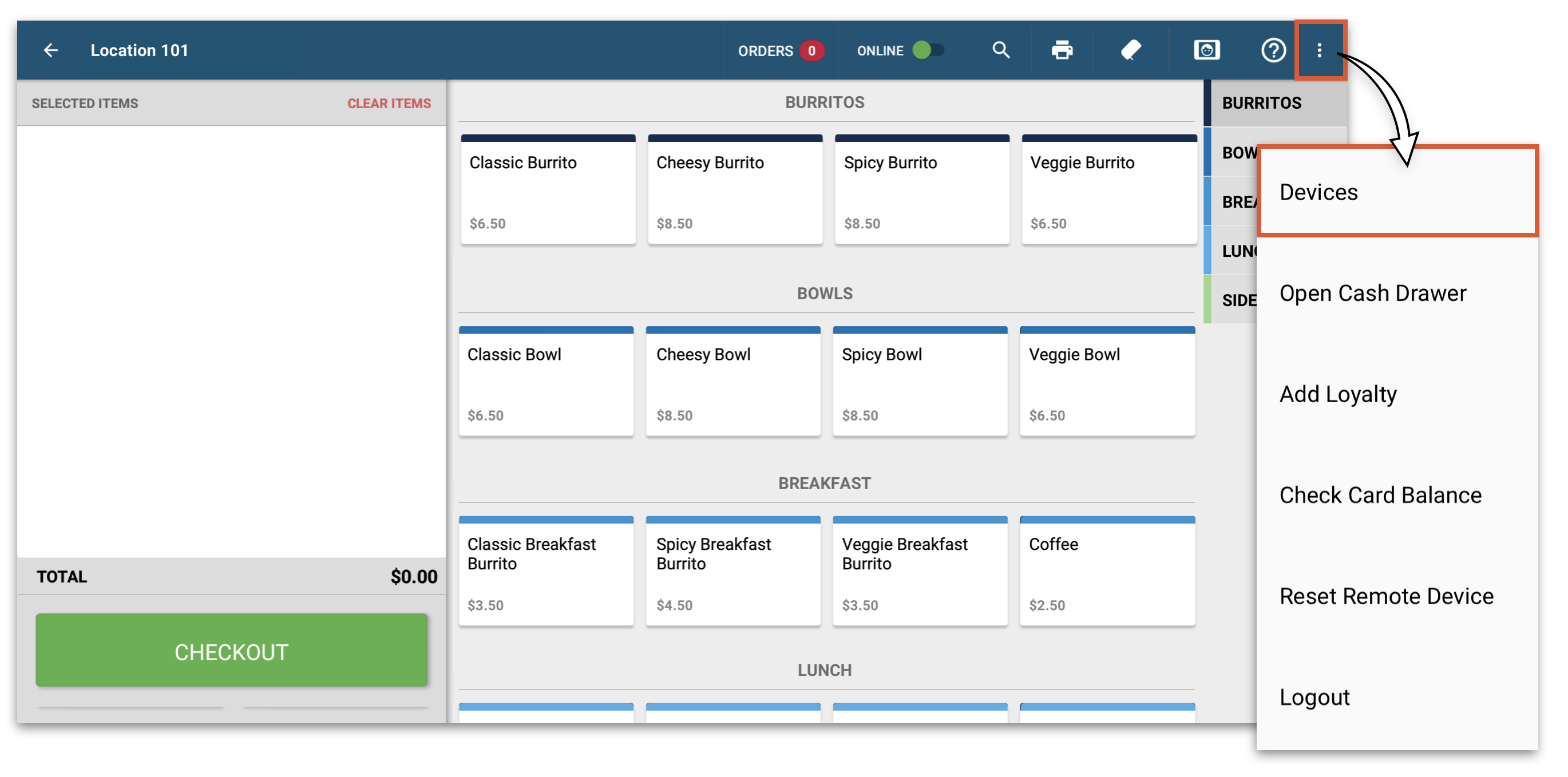
On the Register Screen, navigate to the devices page.
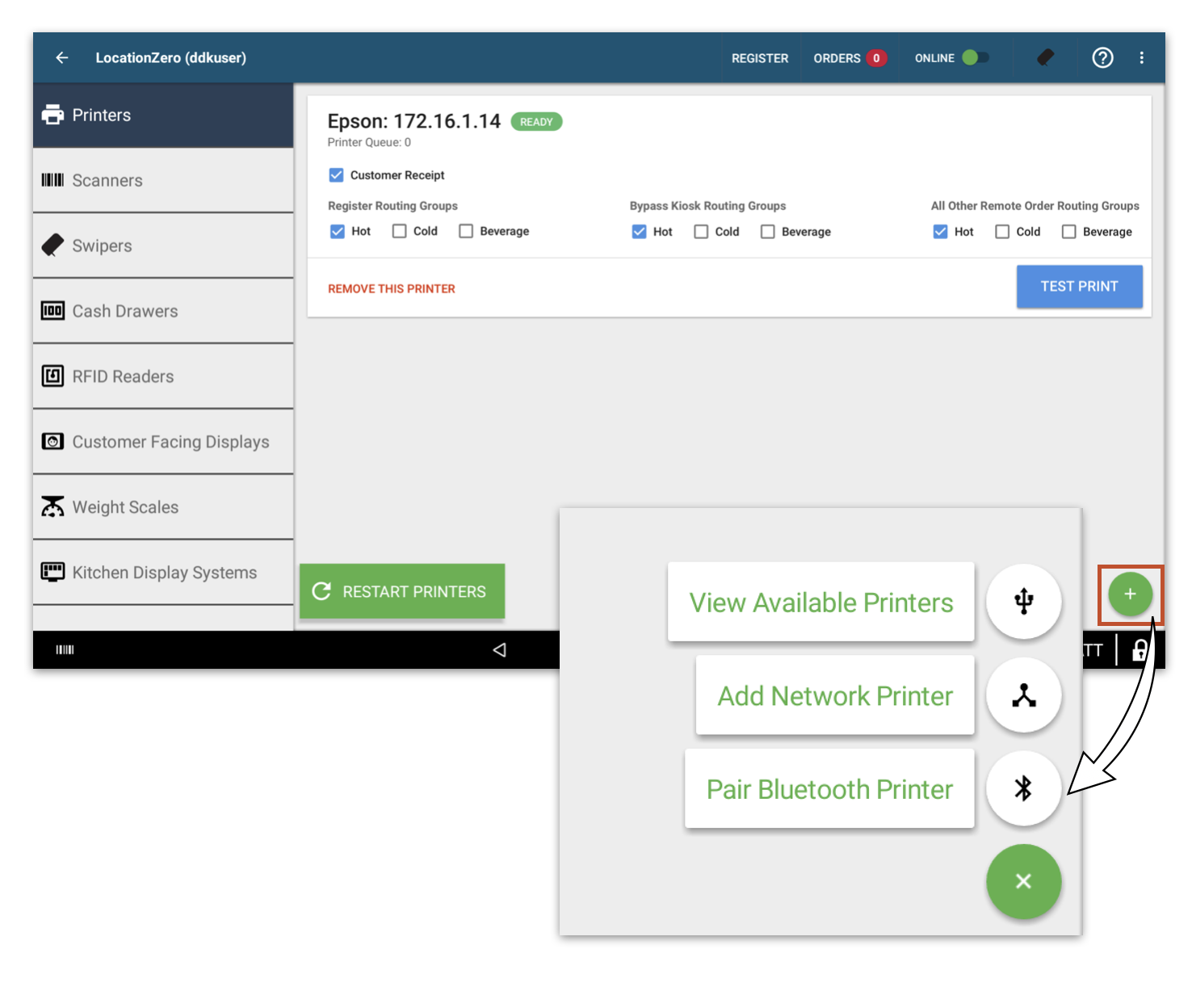
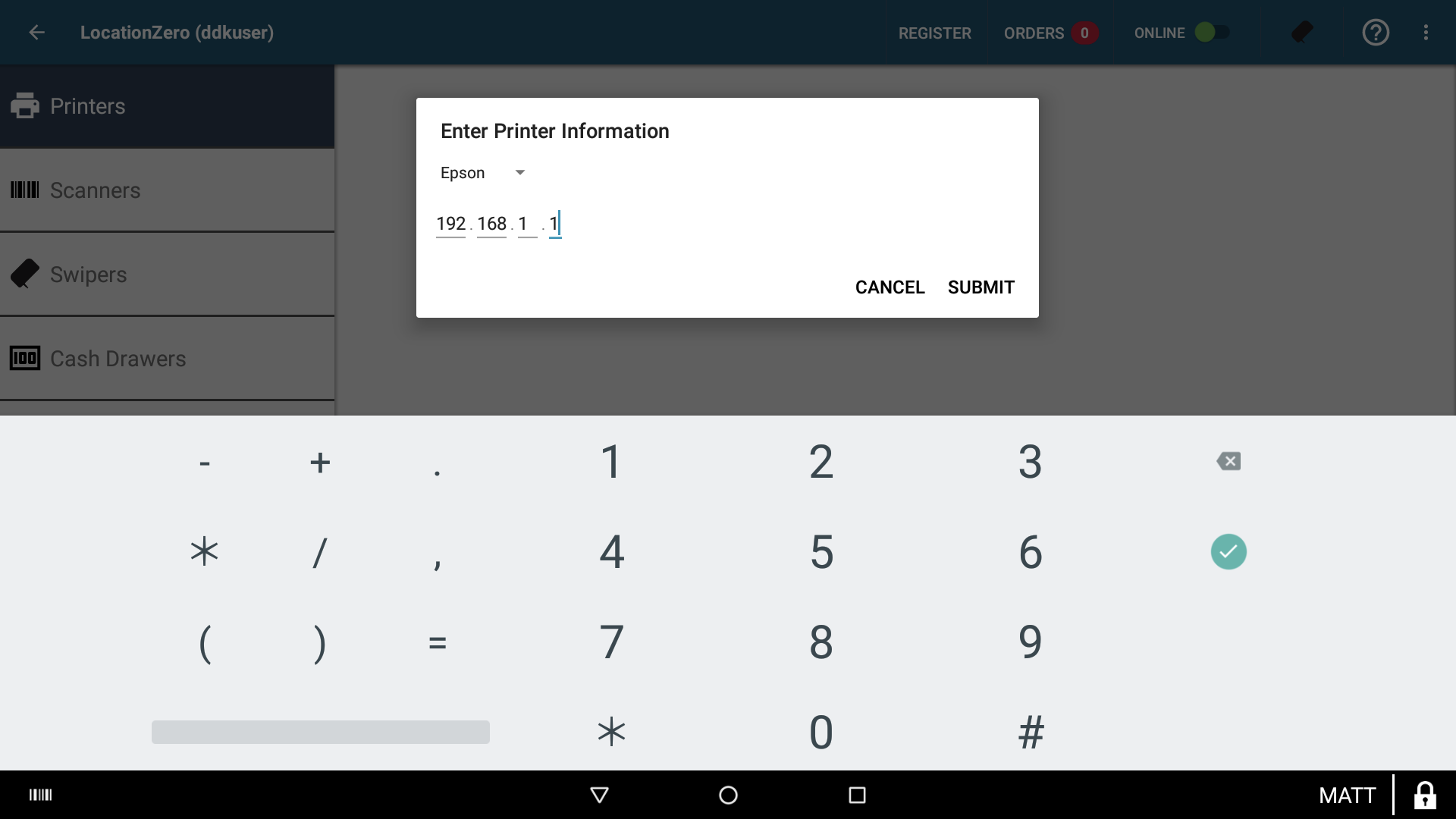
You can test and add network prints on the printers tab. To add a printer, choose from the list of connected printers or tap Add Network Printer. If your printer is not in the same subnet as your Station Duo, you must add your printer via the Add Network Printer button, and then you must click on View Available Printers and select your printer.
Adding a KDS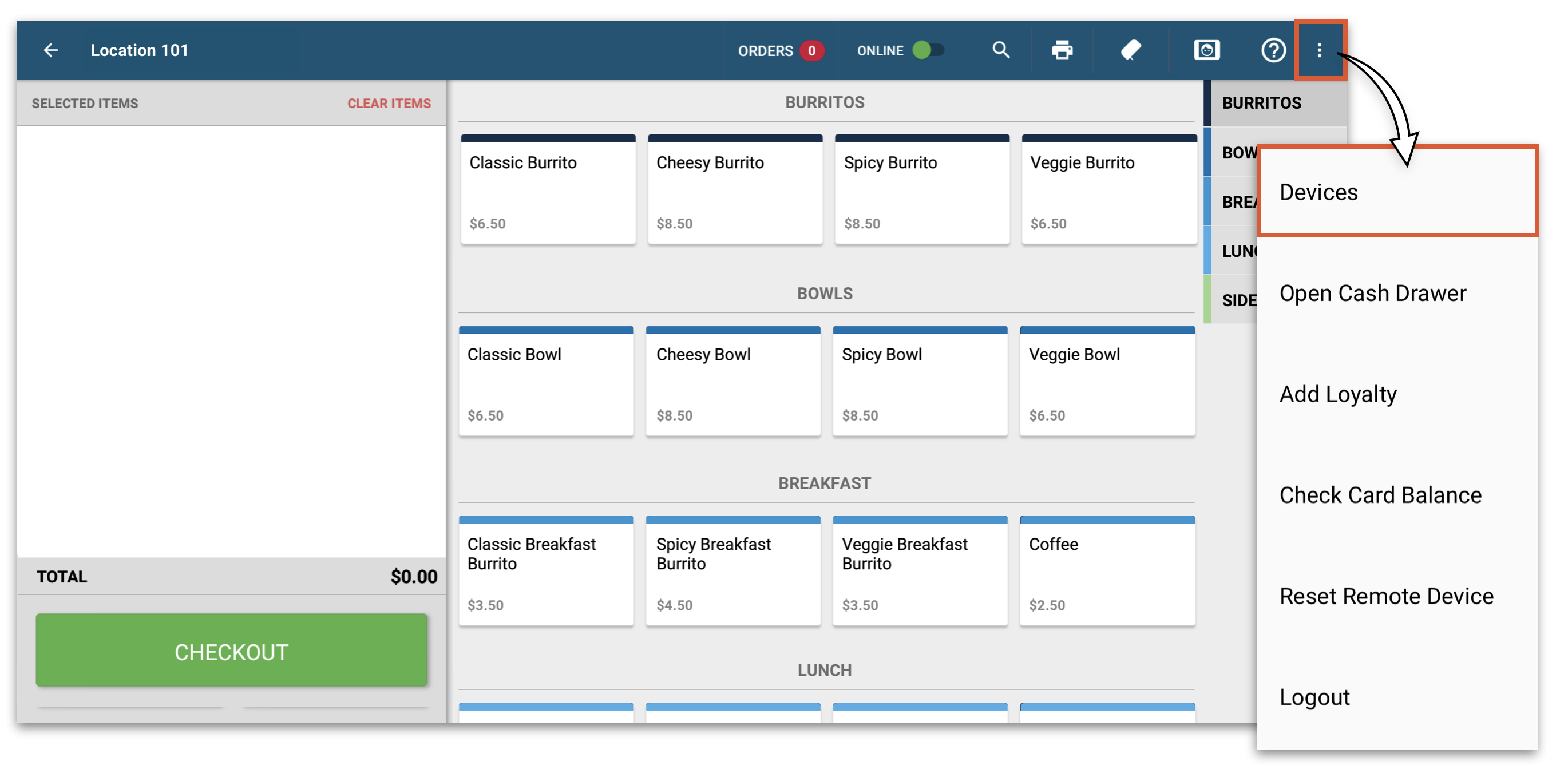
On the Register Screen, navigate to the devices page.
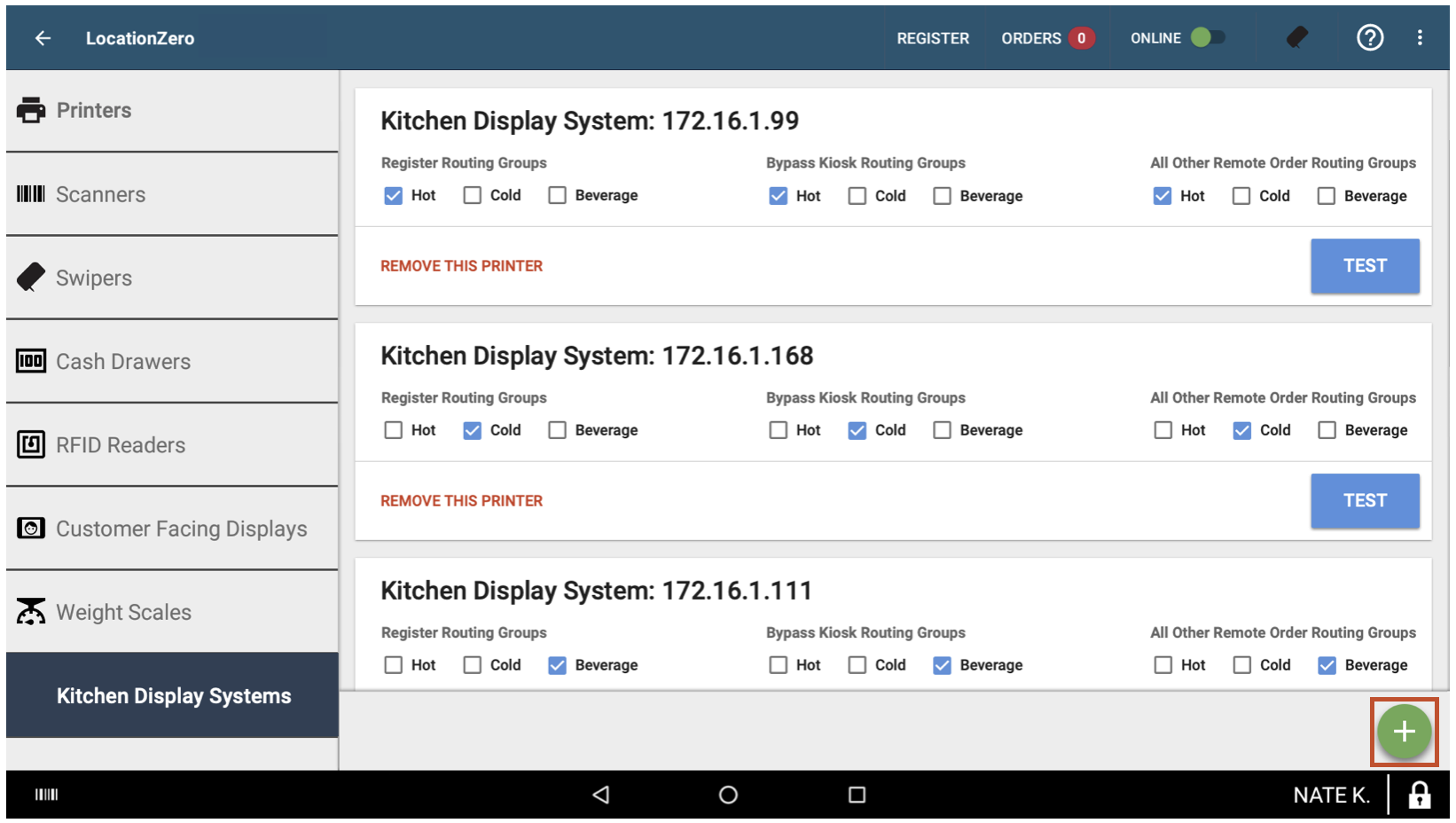
You can test and add KDS on the Kitchen Display Systems tab. To add a KDS tap the green Plus Icon.
When adding a printer or KDS you:
- Autodetect any KDS on the same network.
- Or manually enter the IP address.
It is suggested that you manually enter the IP address of your new KDS system if the Autodetect feature fails to add your new KDS. Refer to your KDS documentation on obtaining the IP address.
For more information on how to Configure Print Groups, click here.