Table of Contents
Overview
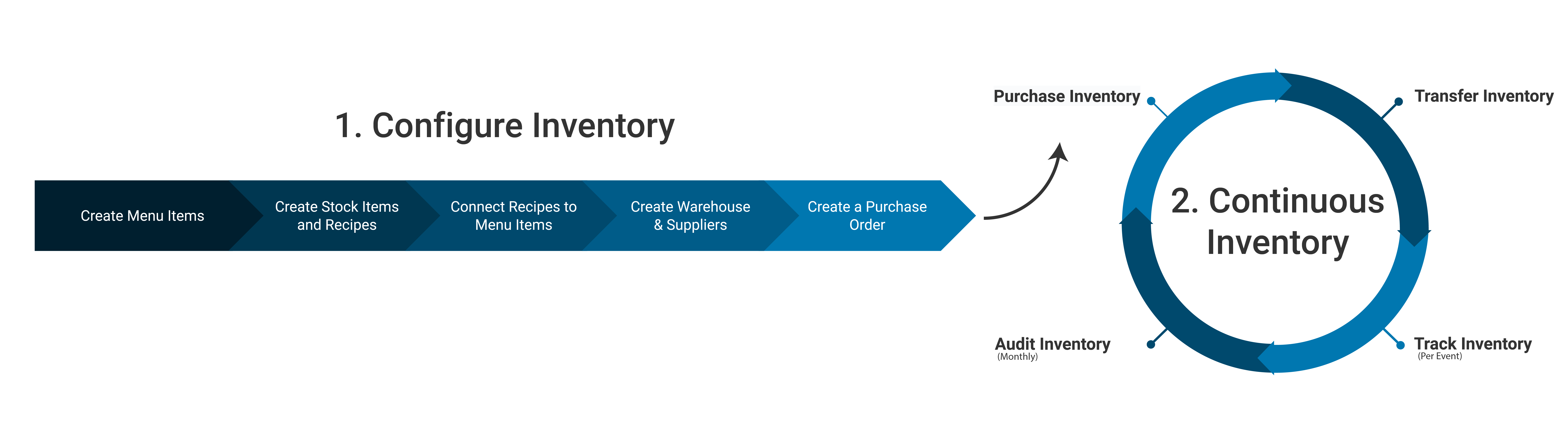
Bypass inventory can be broken into two stages; Configuring Inventory and Continuous Inventory. If your inventory has not been configured or you want a refresher on how to configure new inventory visit the Configure Inventory section of this article. If your Inventory is already configured visit the Perpetual Inventory Section.
Configure Inventory
Configuring Inventory - Detailed Steps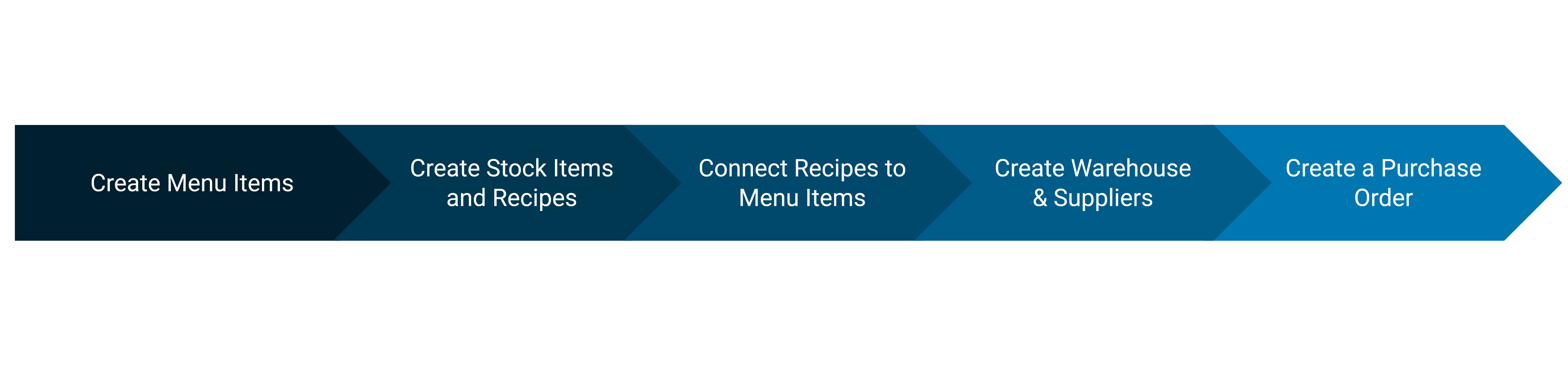
1. Create Menu Items
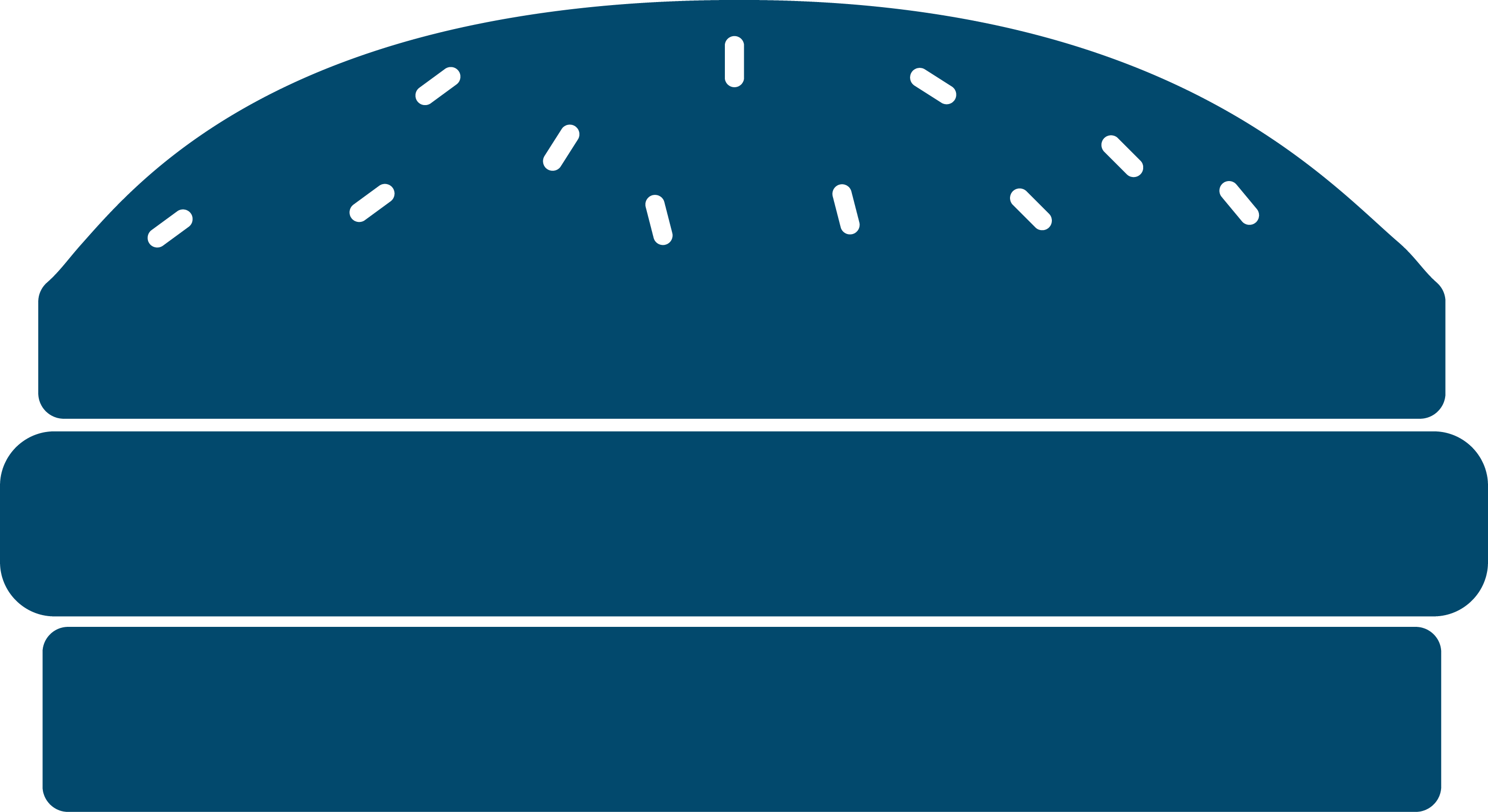
Menu items represent the goods available for sale in the Front of House. Visit our FOH Quick Start Guide before continuing this guide. For this guide, we will use a simple burger.
2. Create Stock Items and Recipes

Stock Items represent trackable Inventory. Recipes are collections of one or more Stock Items.
3. Connect Recipes to Menu Items
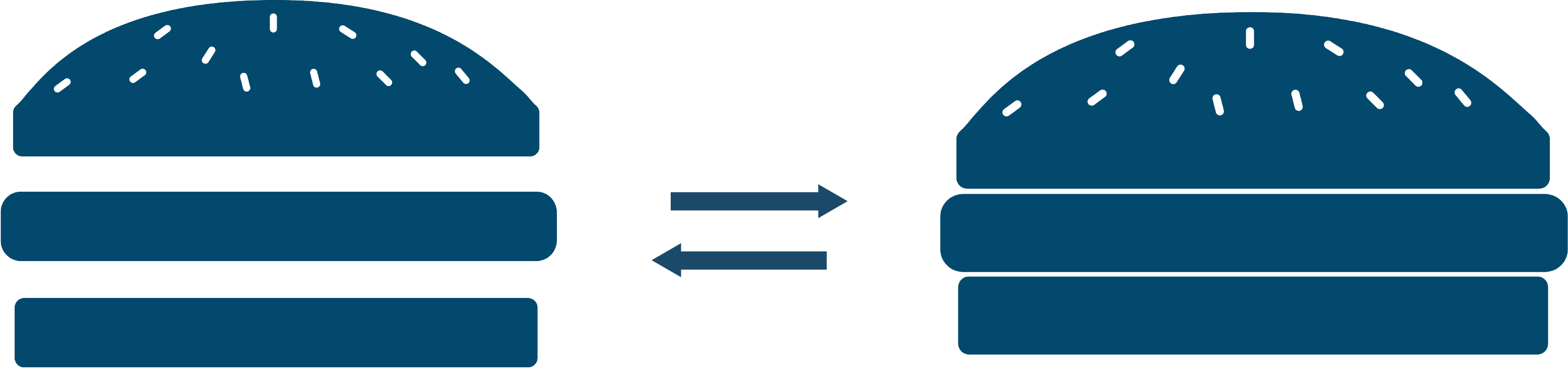
Connect Recipes to Menu items will track that inventory when that item is sold.
4. Create Warehouses and Suppliers
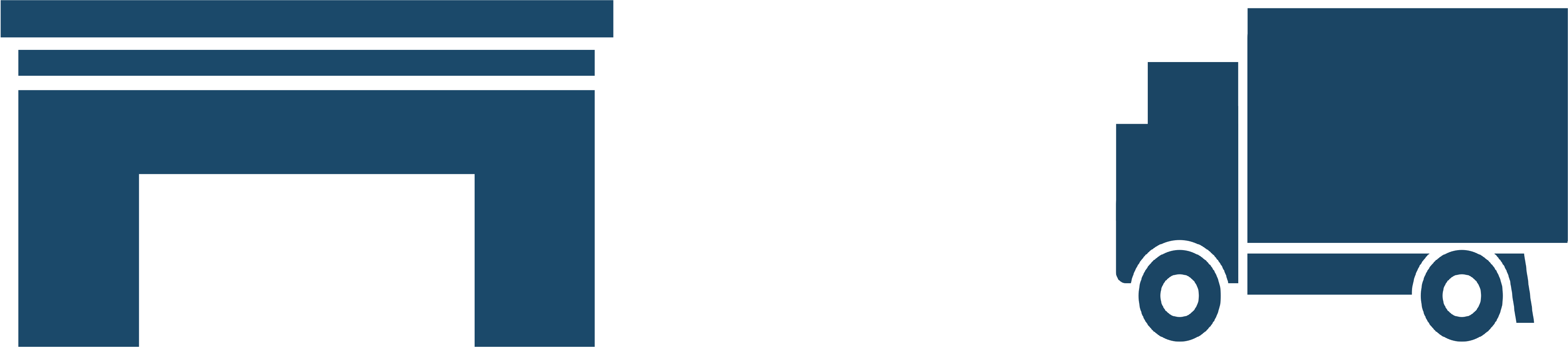
Warehouses represent storage locations for inventory. Suppliers represent purchase locations.
5. Create Purchase Orders
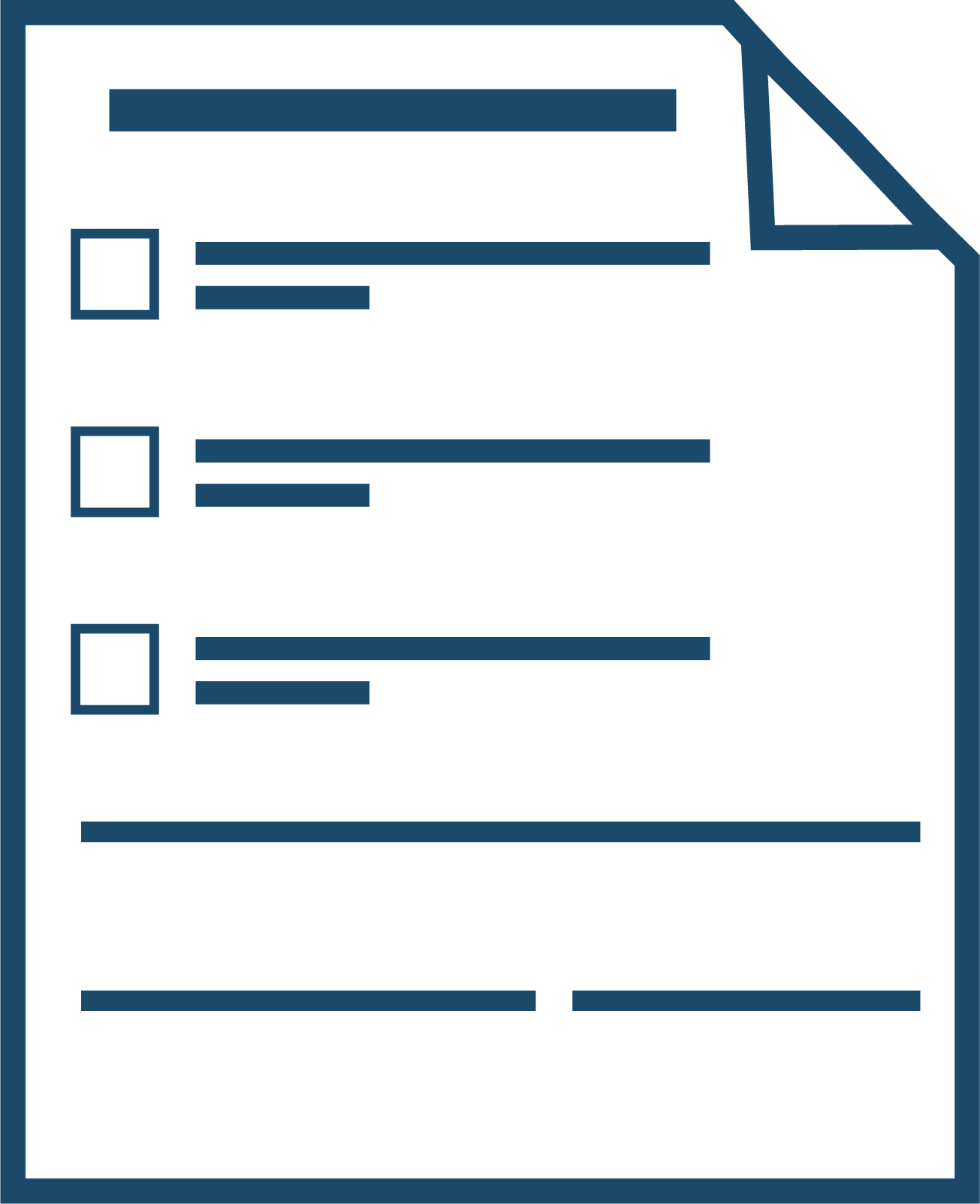
Purchase Orders create a PDF that can be used as a purchase invoice for a supplier. Once Inventory is received the inventory can be moved into a warehouse.
Creating the first purchase order will officially start the process of Perpetual Inventory. Continue reading to learn how to continue tracking inventory over time.
Once the first Purchase Order is created check out part two of the Inventory Quick Start Guide here.