When viewing your standsheets in Bypass Manager or the digital standsheets on an Access terminal, Standsheet Categories can be created for better organization. These categories group together similar Stock Items for fast navigation through your standsheets.
Table of Contents
Overview
To group Stock Items for reporting purposes, visit the article Creating and Managing Inventory Categories.
Standsheet Categories can be found in Configuration > Categorization in the Bypass Manager navigation sidebar on the left.
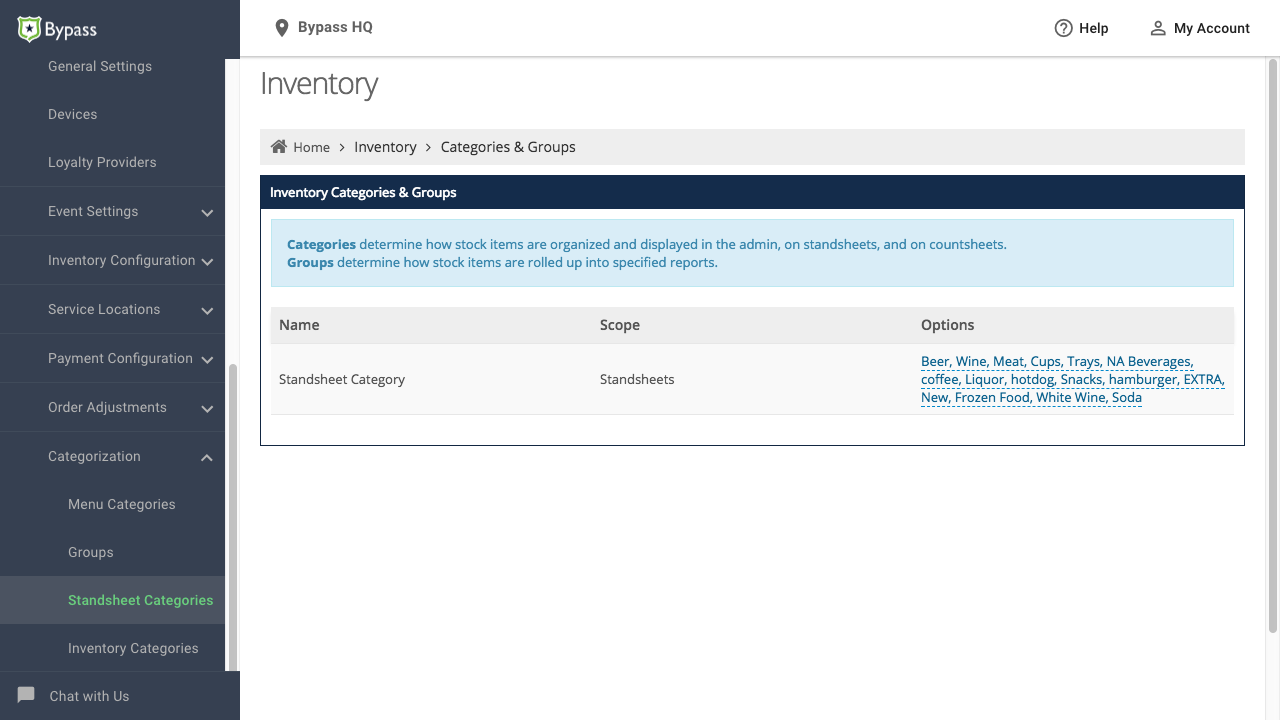
Managing Standsheet Categories in Bypass Manager
Creating a Standsheet Category
Standsheet Categories make use of a Tag field for creating categories. Tags allow you to enter multiple keywords into the field. For more information about tag fields, visit the Navigating the Bypass Manager article.
To add a Standsheet Category,
- Click on the Add Options link to the right of Standsheet Category.
- Type in a name for a category and then press the Comma (,) or Enter key on your keyboard.
- Repeat for all the categories you would like to use.
- Once all categories have been entered, click the green Checkbox icon to save the categories.

Adding multiple Standsheet Categories
Editing Standsheet Categories
To add or remove Standsheet Categories,
- Click on the list of options to the right of Standsheet Category.
- To remove a category, click the X icon to the left of a category name.
- To add a category, type in a name for a category and then press the Comma (,) or Enter key on your keyboard.
- Click the green Checkmark icon to save your changes.
Assigning a Standsheet Category to a Stock Item
Once you have created your categories, you can then link the categories to your Stock Items. For more information, visit the article Creating and Managing Stock Items.