Server Station in a Restaurant Location allows you to attach orders to tables and split checks between guests. In this guide, you will see a step by step walkthrough of how to create and manage orders with Server Station.
Note: To be able to log in and use Server Station, you must have "Manage Server Station" turned on in your Role permission settings under Labor > Roles > POS Functions and your location type must be a restaurant in your Location settings under POS Manager > Locations.
*Server Station can also be used to assign orders to Suite.
Create an Order
1. Click Enter Server Station.
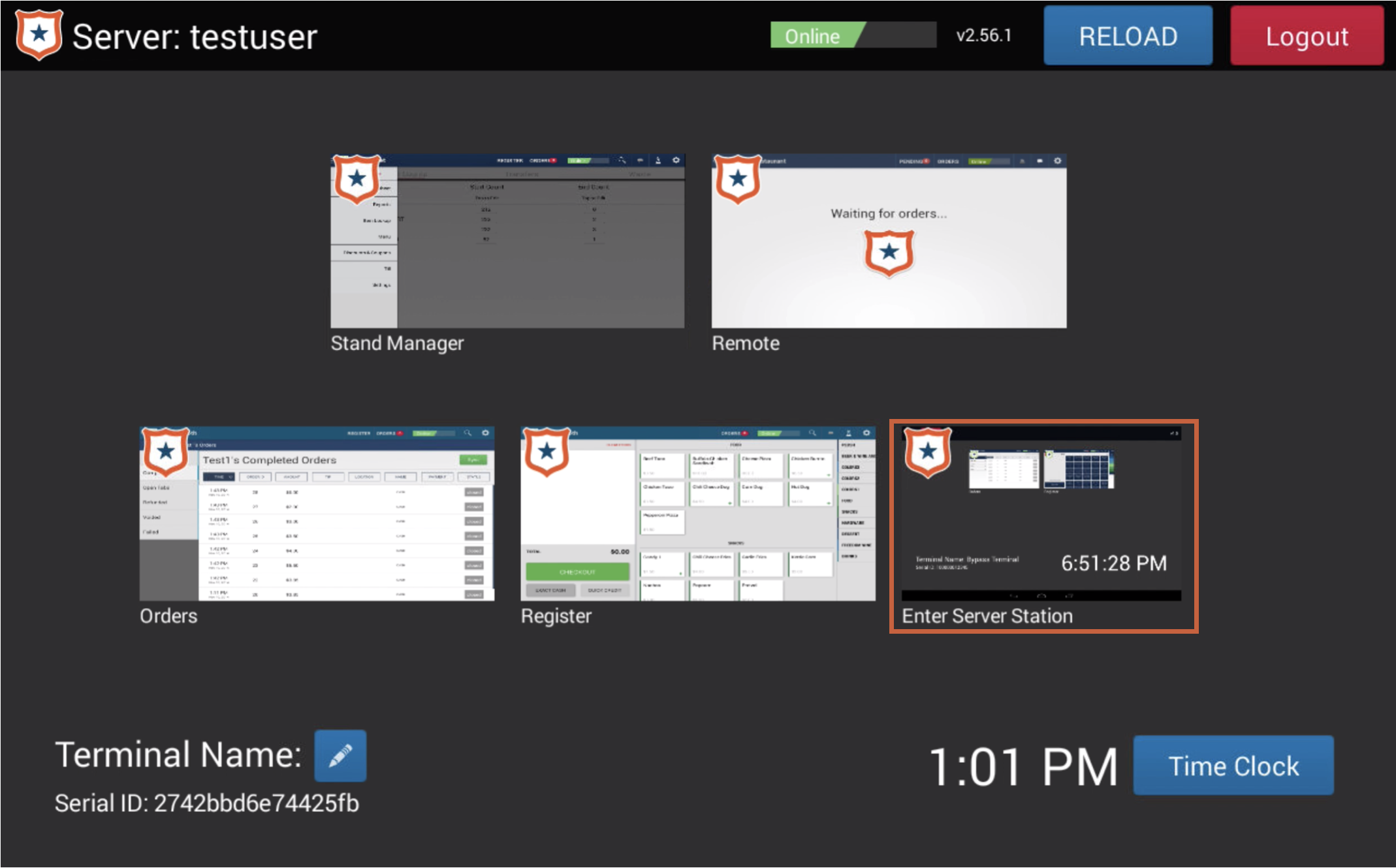
2. Click Register.
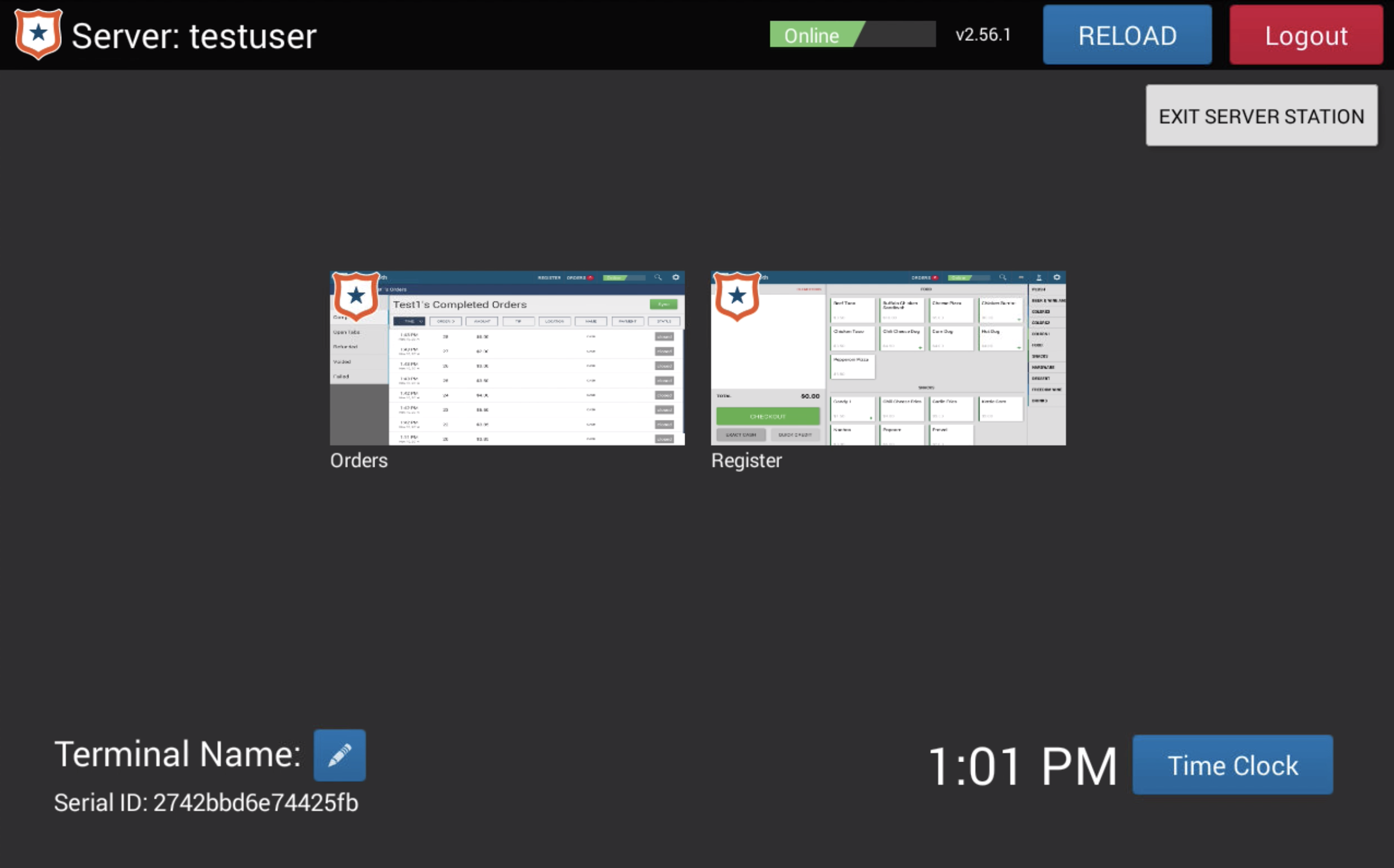
3. Click a Table (green button) and enter the number of guests.
- Selecting the number of guests allows you to assign items on the register to a certain guest. Later when you check out, you can split the check by guest so each person is charged for the items assigned to them.
4. Click Submit.
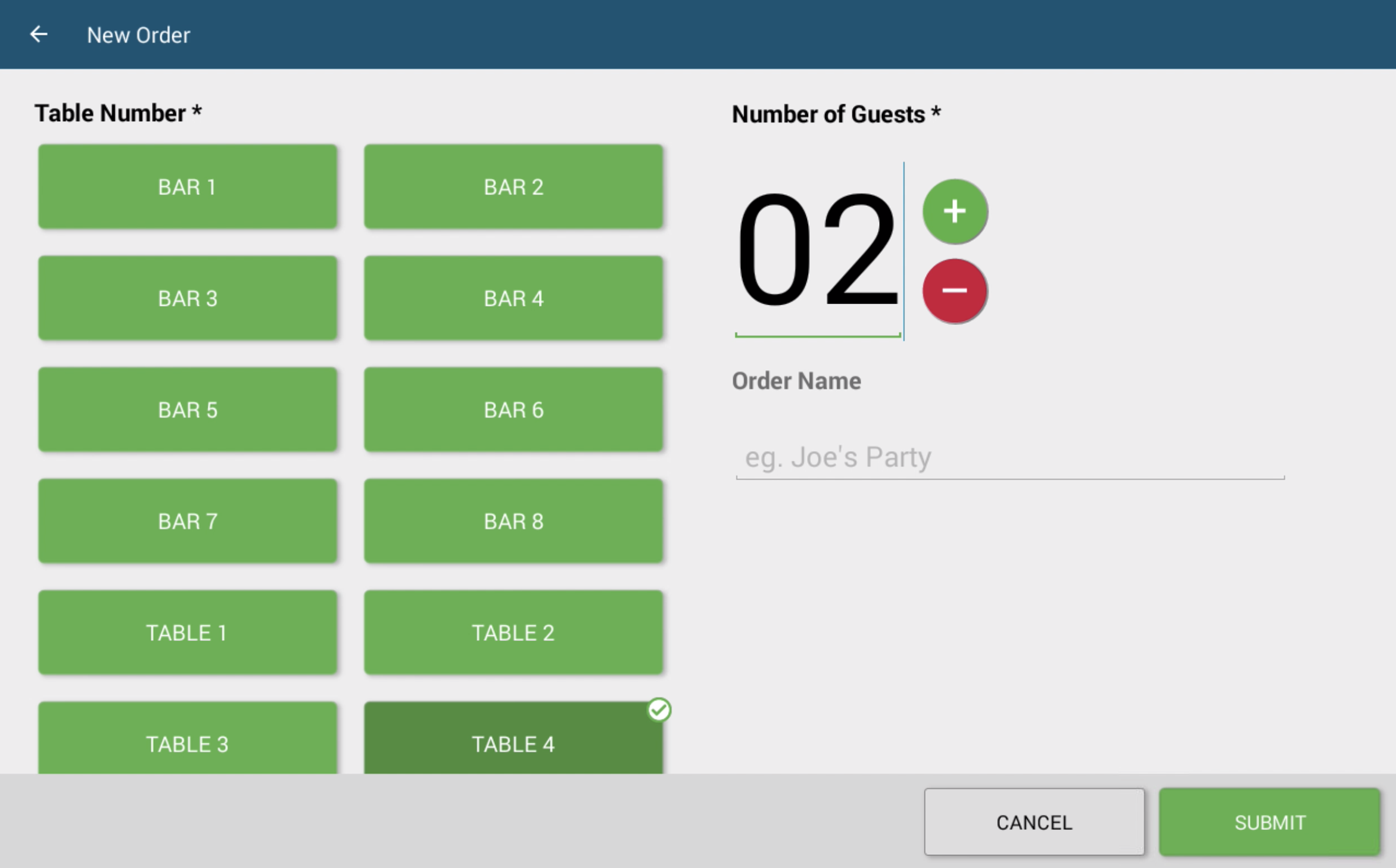
5. After adding an item to the cart, click it to get more information. You can add tags or type special instructions for the order, but most importantly you must add what guest this item is for. Click one of the available guest buttons (blue numbers) to add this item for that guest.
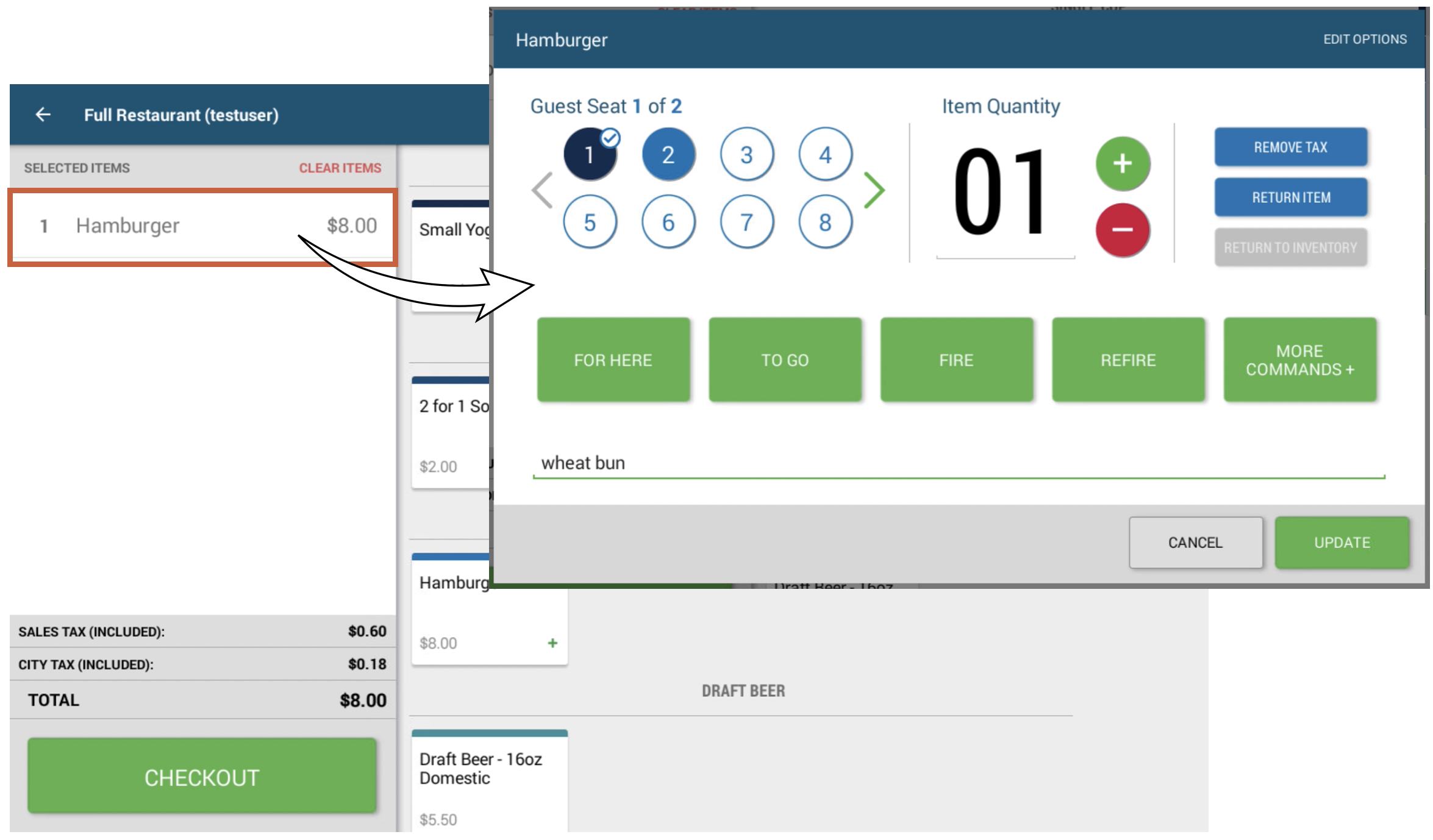
6. The cart notates which guest it is attached to. Once all items are assigned correctly, click Checkout.
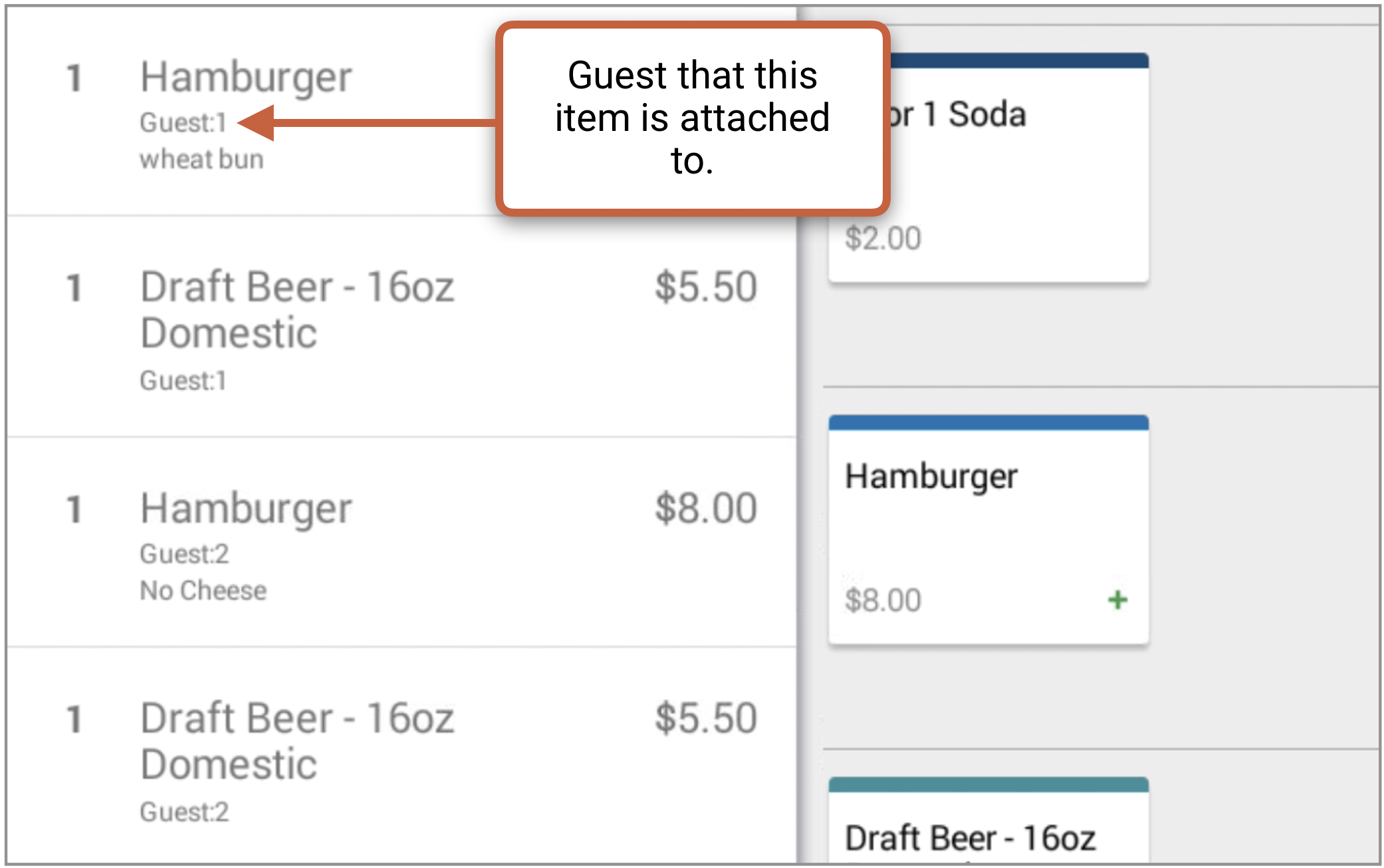
7. In almost all cases we will choose Tab No Card to send the order to the orders page. The only time you might not do this is for To-Go orders.
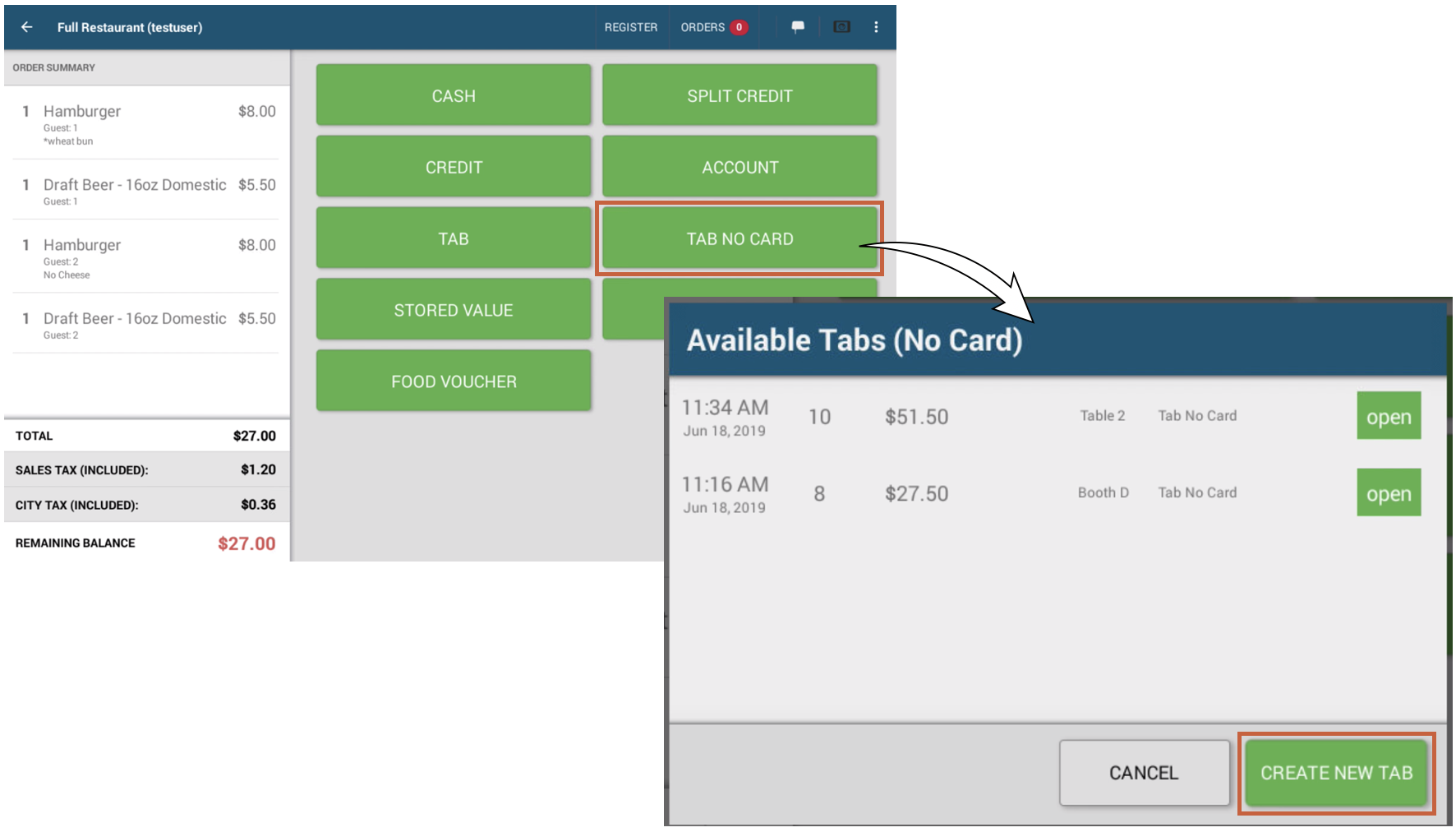
Close an Order
With the order now created we can add or close the order by opening the Orders page while in Server Station.
1. Click Orders.
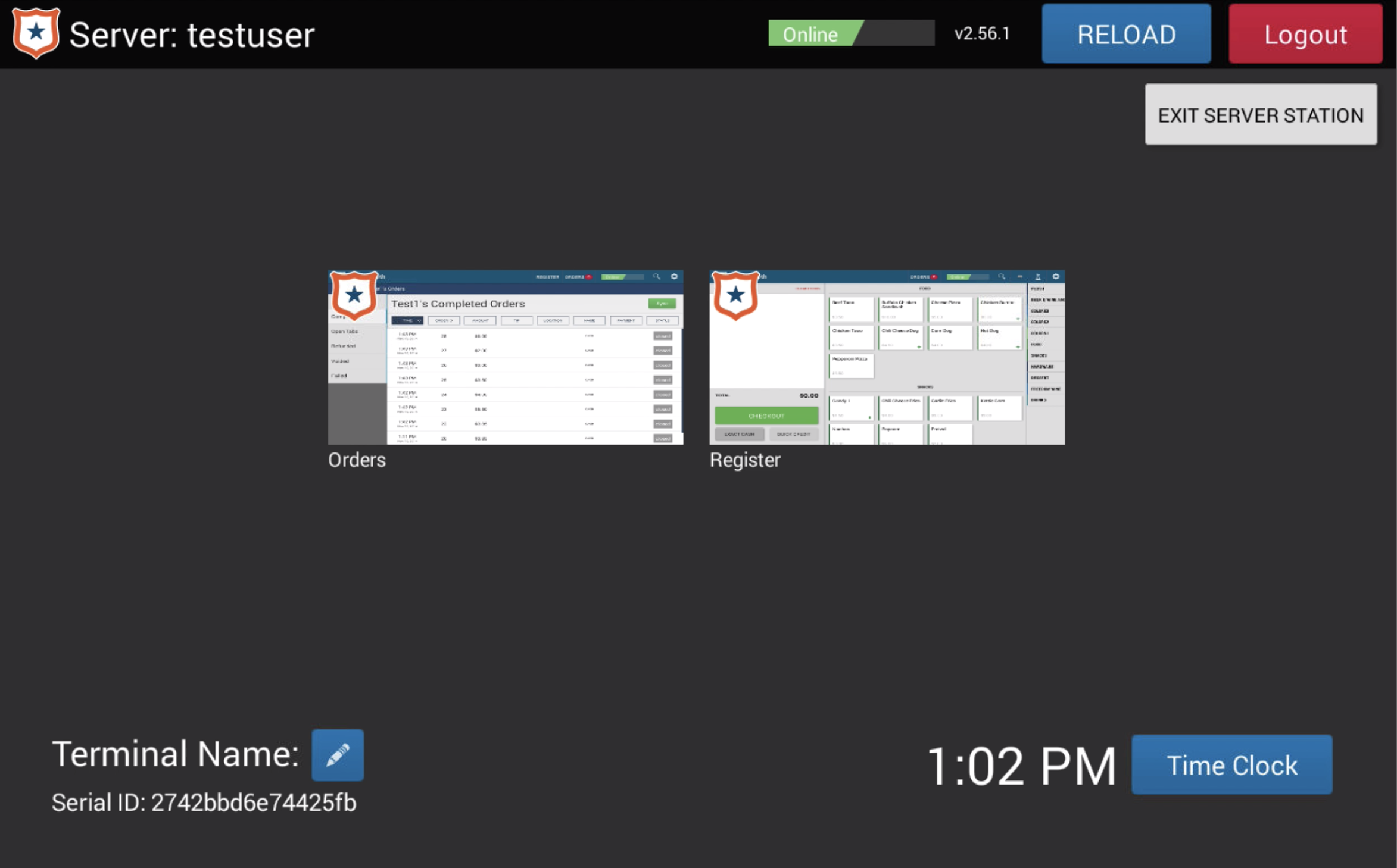
2. Click Open Tabs.
3. Click the tab you would like to edit or close.
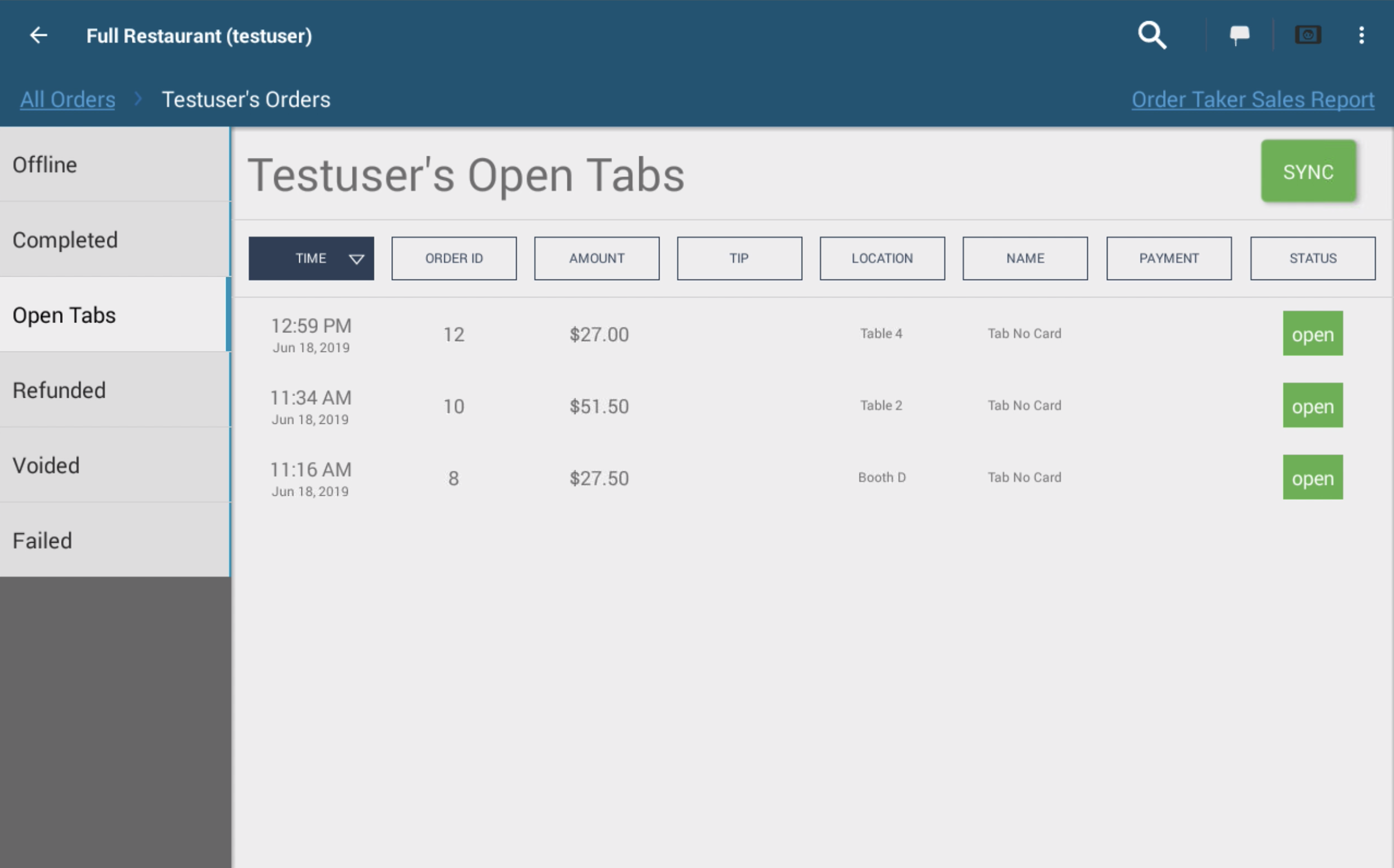
4. On the order details page, you can add more items to the tab by clicking Add Item to Tab. If you need to close the order and split the check click Split Checks.
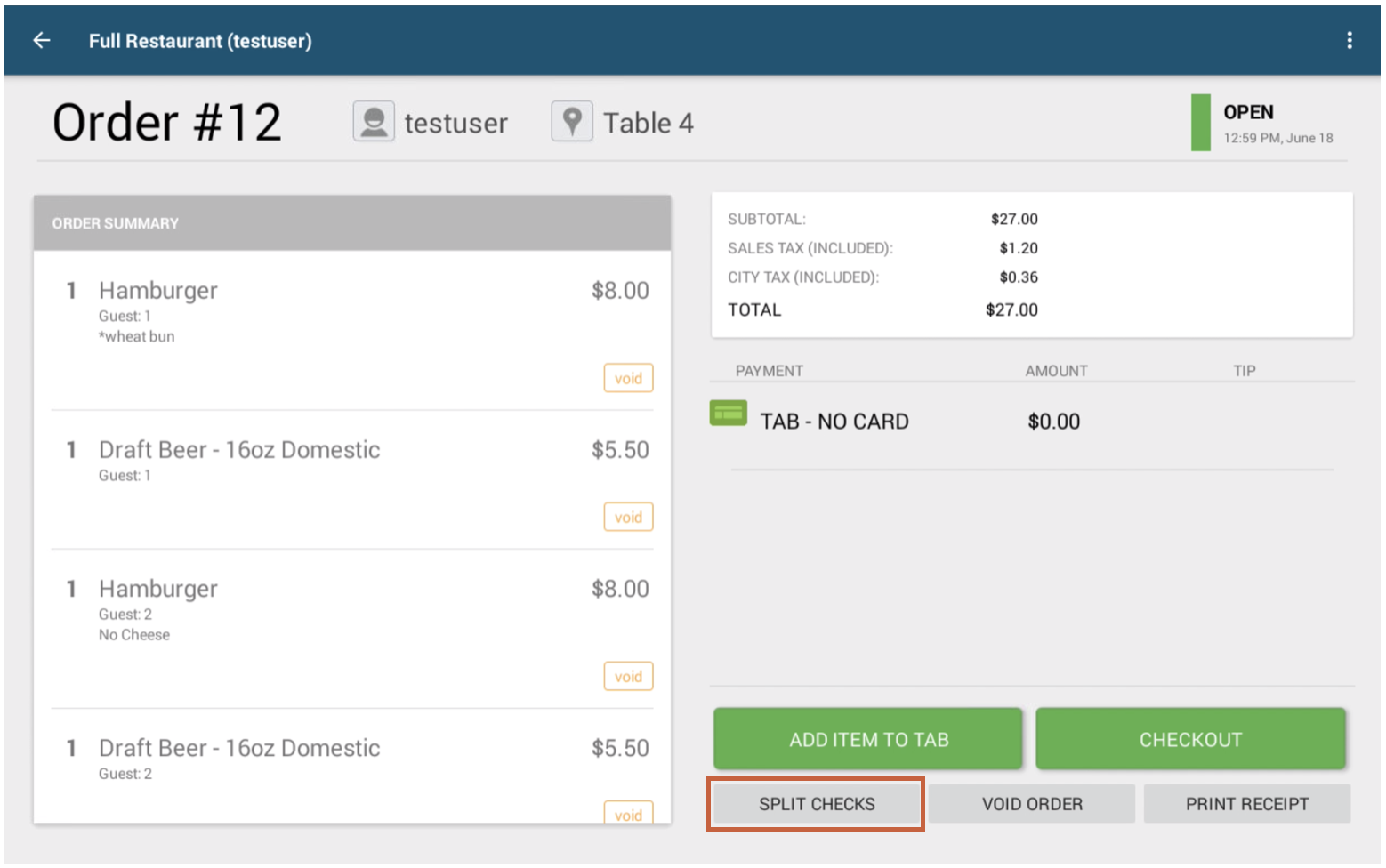
Here you can:
- Split Check Evenly - Will take the total amount of all items and divide the cost evenly among the total number of guests.
- Merge Check - Will take any separated checks and merge them.
- Pay Check - Opens the tender screen to close the tab.
- Print Check - Prints the currently selected check.
- Delete Check - Deletes the currently selected check.
- Print All Checks - Prints all checks.
- Split Order By Guest - Separates the order by the assigned guest.
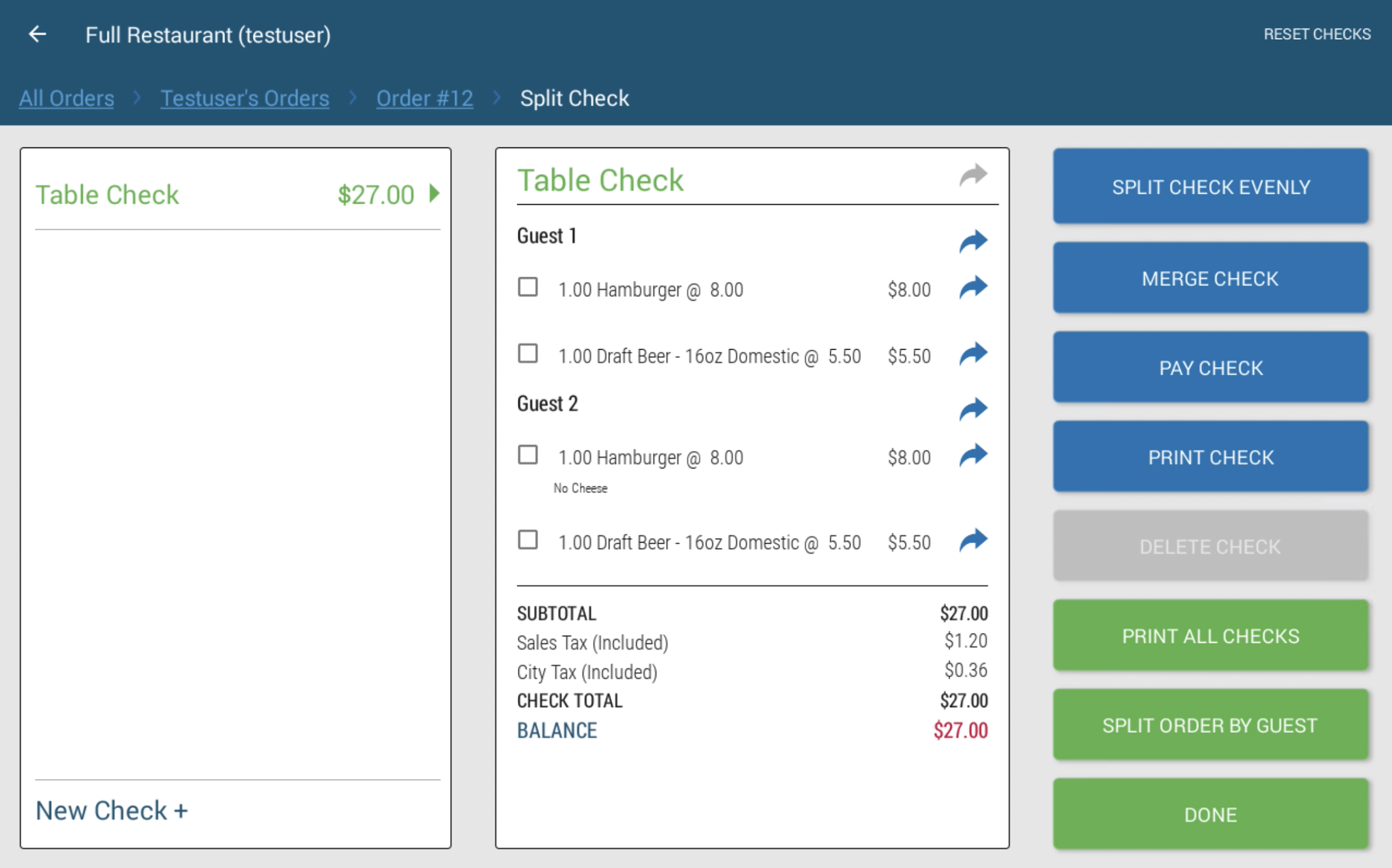
5. If splitting the order by assigned items, click Split Order by Guest. Only if the items on the tab have been assigned to a guest, then separate checks will be created for each guest.
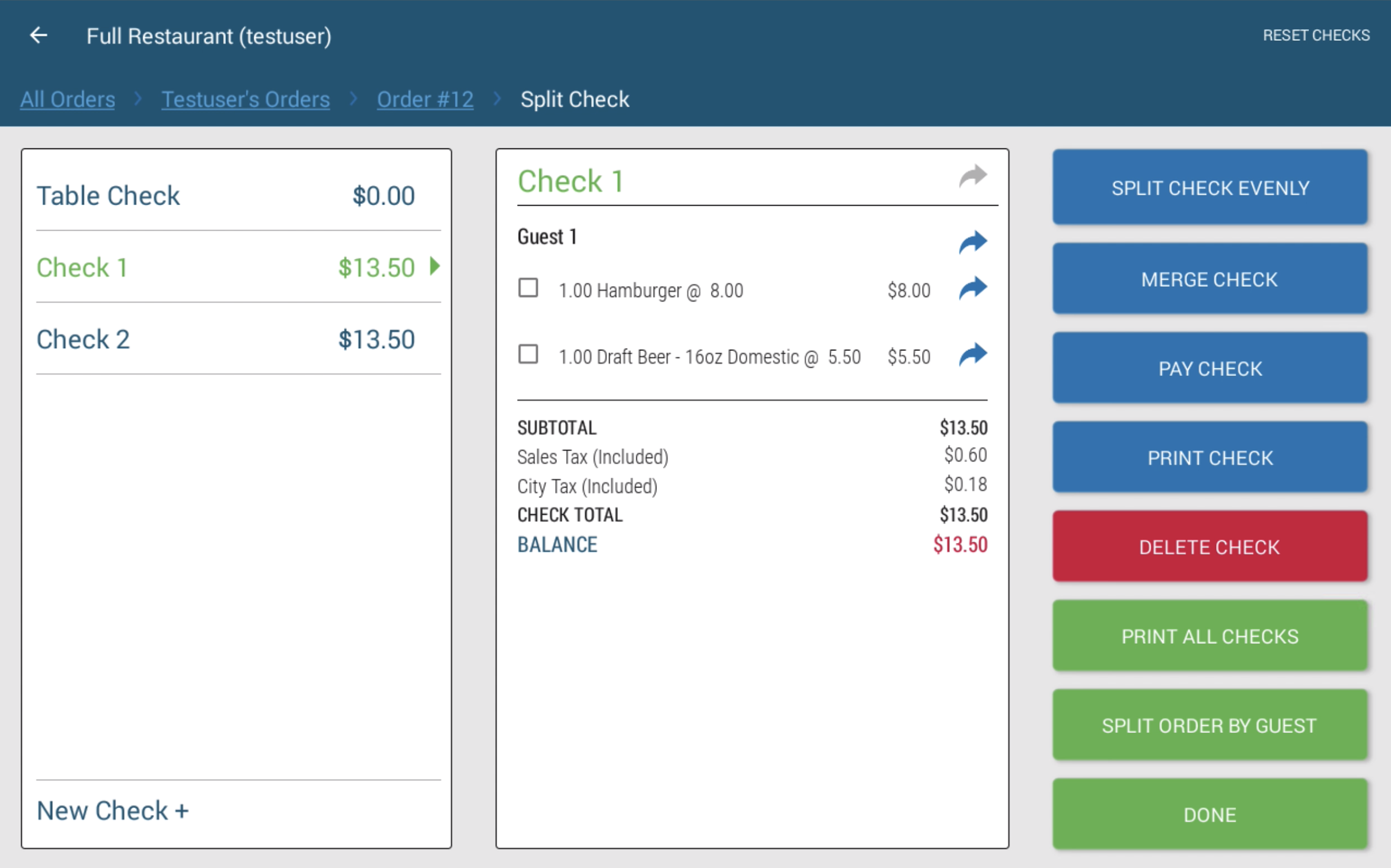
You may also click on the blue arrow icons to move entire items to another check. You may either select a check already created, or create a new check by using the New Check + button.
You may also click on a menu item name, select an open check or New Check +, and select a quantity. This will allow you to move a specific quantity of a menu item to a separate check.
If you would like to undo all changes and reset the split checks back into the original Table Check, please click on the RESET CHECKS button on the top-right corner of the screen. You will receive a warning informing you that all checks will be reset back to the original Table Check.
6. Click the check on the left to adjust that check.
7. To close out the check, click Pay Check.
8. Choose the Payment Method to continue checking out.
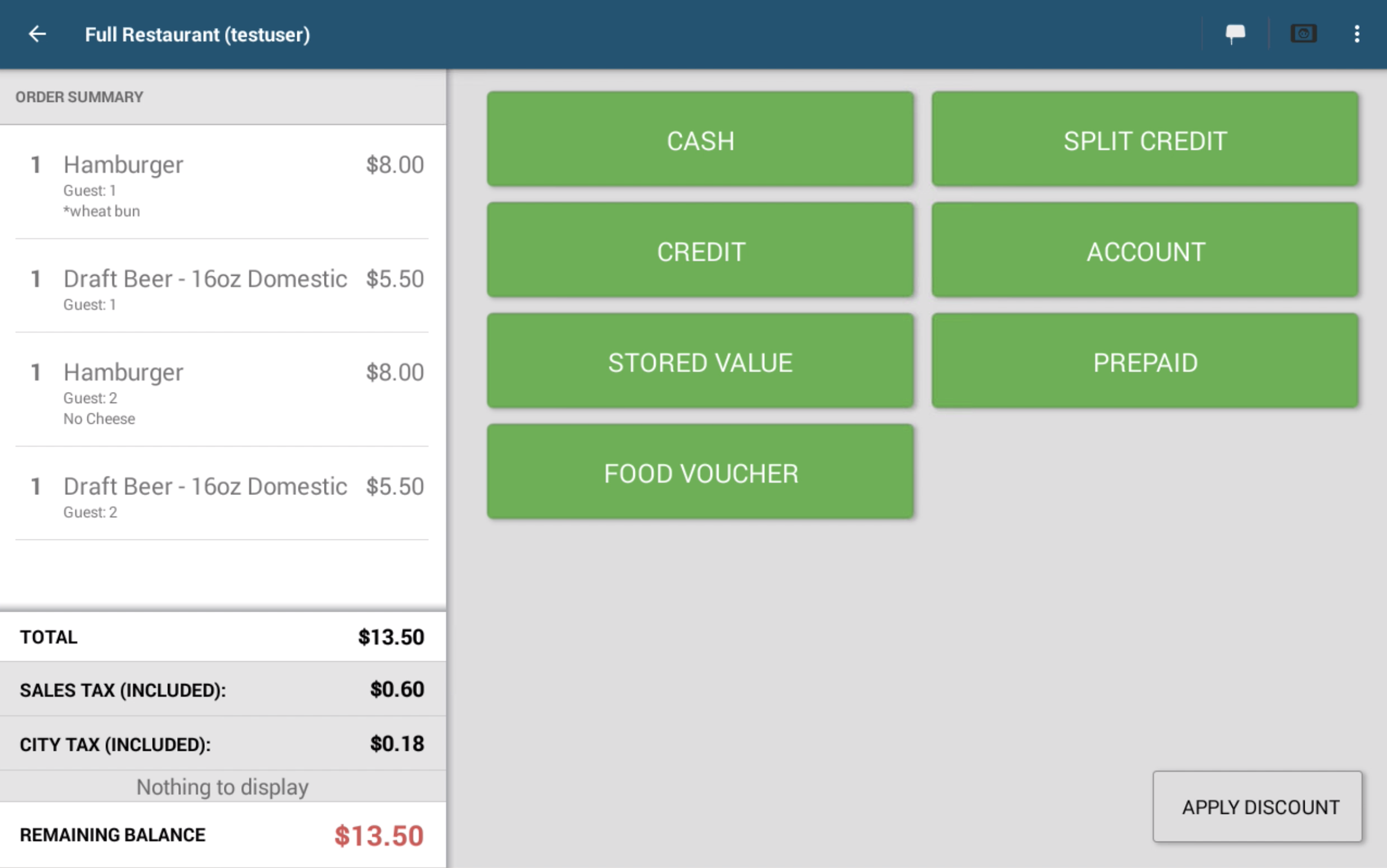
9. Paid checks turn green and say PAID.
10. Repeat this process for each check.
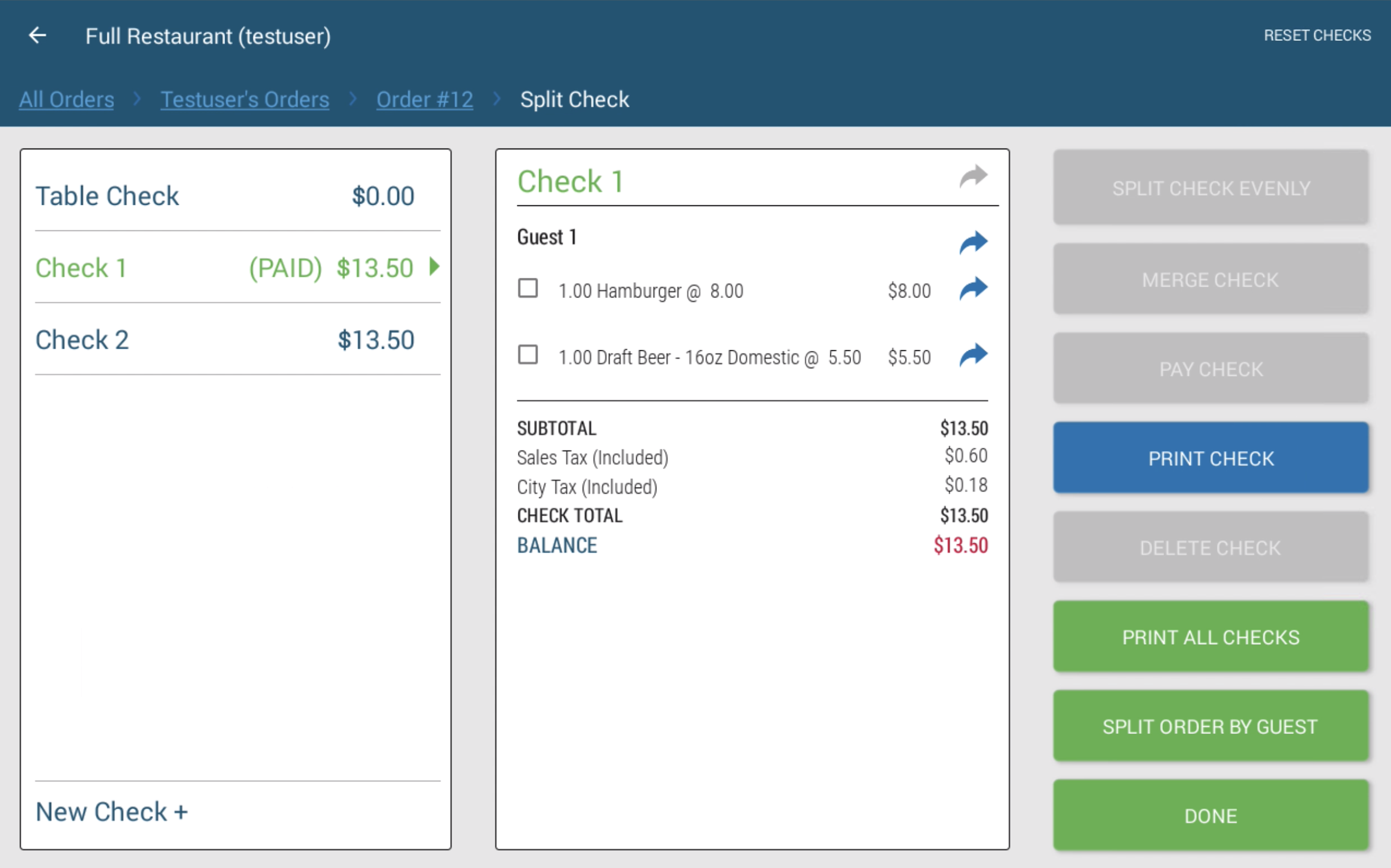
How to Print Open Tabs in Bulk
At the end of an event, you have the option to Print All Open Tabs at once to present to customers before closing the orders.
1. Click the Orders page.
2. Click Open Tabs.
3. Click Print All Open Tabs.
For more detailed instructions, click here Print All Open Tabs.
